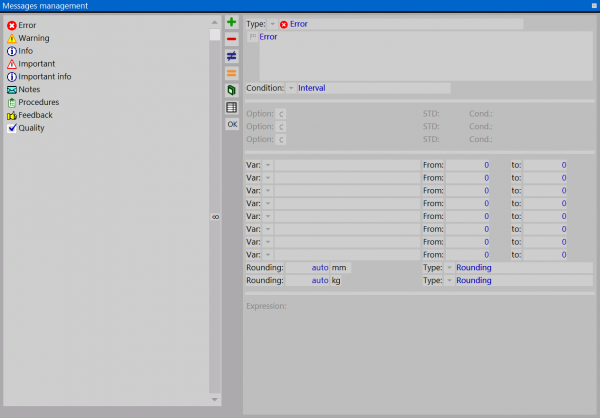Job Messages
From Opera Wiki
(Difference between revisions)
Monica.Sanna (Talk | contribs) |
Monica.Sanna (Talk | contribs) |
||
| Line 3: | Line 3: | ||
[[Image:finestragestionemessaggi.png|thumb|600px|Il quadro di gestione dei messaggi]] | [[Image:finestragestionemessaggi.png|thumb|600px|Il quadro di gestione dei messaggi]] | ||
| - | {{NB| To | + | {{NB| To access this window in Opera Job Management, we can find this in ''Series'', ''Profiles'', ''Accessories'', ''Colors'', in a ''Worksheet''-''Typology data'' and in ''Structure configuration'' }} |
'''Content Description''' | '''Content Description''' | ||
Revision as of 10:28, 14 May 2021
Content Description
This box allows to set up all options related to the use of visible messages in the Design sheet and for some Type also in the Opera printings.
Contents |
Fields
- Error:
- Attention:
- Info:
- Important:
- Important info:
- Notes:
- Procedures:
- Feedback:
- Quality:
- Description : it is the message that will be showed on the screen
- Nothing: if you set up this function the accessory will be always assigned.
- Intermission: by setting up this box the accessory will be allocated only if will happen the condition indicated in the boxes Var, da, a, (please see below).
- Expression: the accessory will be assigned only if will happen the condition indicated in the box Expression (please see hereafter).
- Optional/Intermission: you can upload a series of accesories in the autoselection by sharing the same option they will be added all together in a typology, only if will happen the condition indicated in the box Var, da, a.
Options
- Option
 : the botton matched to the box opens the link to typology option selection, please see the dedcated chapter Tabella opzioni tipologie
: the botton matched to the box opens the link to typology option selection, please see the dedcated chapter Tabella opzioni tipologie
- Std : activate this function to set up the accesory as first choise.
- Condit : the option of the typology data is not requested and it is used only as condition.
Intermission
- Var
 : It shows the name variabile that have to be considered
: It shows the name variabile that have to be considered
- From, to : the value inside these boxes depends on the variable set in the box Var.
Expression
- Expression : it shows a group of conditions that could be planned with variables, options and symbols & (and) o | (or) to connect the verification of several variables.
Messages visualization in the printing
Schemi tipologie
Error, Important, Important Info
Typology Verification
Error, Important, Important Info
Complete structure
All as the chart
Frameworks and Strucutes
Error, Important, Important Info
Nodi e lavorazioni strutture
Error, Important, Important Info
Nodi
Error, Important, Important Info
Schema e Codici ID
Error, Important, Important Info
Moduli Tipologie 1,2,3
Error, Important, Important Info