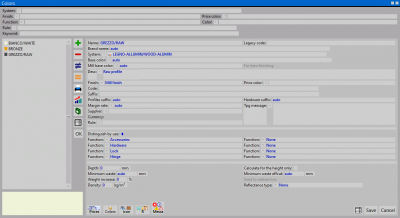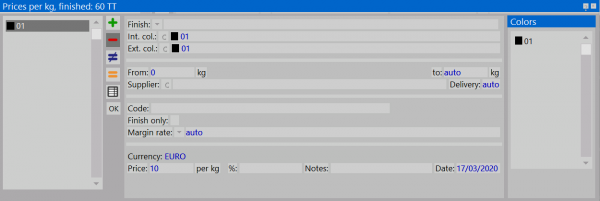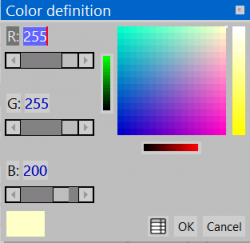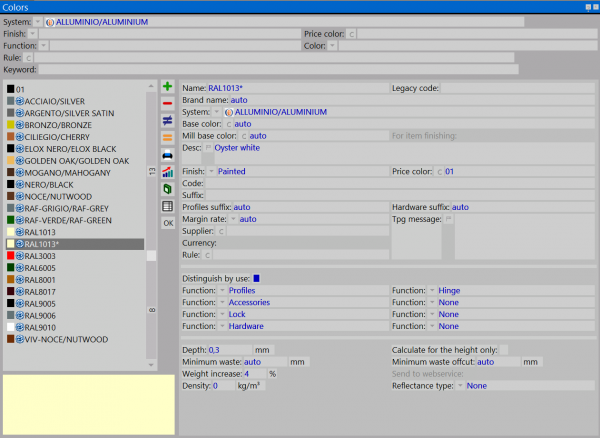How to manage custom price color categories
From Opera Wiki
(Difference between revisions)
(Created page with '{{WIP}}') |
|||
| Line 1: | Line 1: | ||
| - | {{ | + | <span style="background-color: #FFFF00">'''(3.8.4 and above)'''</span> |
| + | |||
| + | |||
| + | __TOC__ | ||
| + | |||
| + | [[Image:finestraarchiviocolorazioni.png|thumb|400px|Color archive]] | ||
| + | {{NB|To open this menù in Opera Job Management: from ''Archives'', click on ''Colors''}} | ||
| + | |||
| + | Using this feature you can add generic color/custom finishes to your Colors Archive. | ||
| + | Once you create a new color category, you can link it to a standard color using '''Price color''' field. | ||
| + | |||
| + | |||
| + | {{NOTE| '''Price color''' overrides any other finishes assigned to the color}} | ||
| + | |||
| + | {{BR}} | ||
| + | == Adding a new color category in colors Archive == | ||
| + | [[Image:finestraprezzicategoriecolore.png|thumb|600px]] | ||
| + | * Click on button [[File:+.png]] to start. | ||
| + | * Add the name of the Category color and its beloging System. | ||
| + | * Add description of the color category | ||
| + | * Set the price of the color category. | ||
| + | |||
| + | == Set RGB color == | ||
| + | [[File:definizionecolore.png|thumb|left|250 px|]] | ||
| + | * Click on button [[File:colore.png]] and open '''Color definition''' dialog | ||
| + | * Use R G B fields to create your color and press [[File:ok.png]] to save. | ||
| + | * Press [[File:registra.png]] to save the color category. | ||
| + | |||
| + | {{BR}} | ||
| + | |||
| + | == Adding colors to a color category == | ||
| + | [[Image:finestraabbinamentocategoriecolore.png|thumb|600px]] | ||
| + | * Edit an existing color from archive using [[File:tastougualebarrato.png]] button. | ||
| + | * Click on '''Price color''' and select the color category previously added | ||
Revision as of 16:50, 19 March 2020
(3.8.4 and above)
Contents |
Using this feature you can add generic color/custom finishes to your Colors Archive. Once you create a new color category, you can link it to a standard color using Price color field.
Price color overrides any other finishes assigned to the color
Adding a new color category in colors Archive
- Click on button
 to start.
to start.
- Add the name of the Category color and its beloging System.
- Add description of the color category
- Set the price of the color category.
Set RGB color
- Click on button
 and open Color definition dialog
and open Color definition dialog
- Use R G B fields to create your color and press
 to save.
to save.
- Press
 to save the color category.
to save the color category.