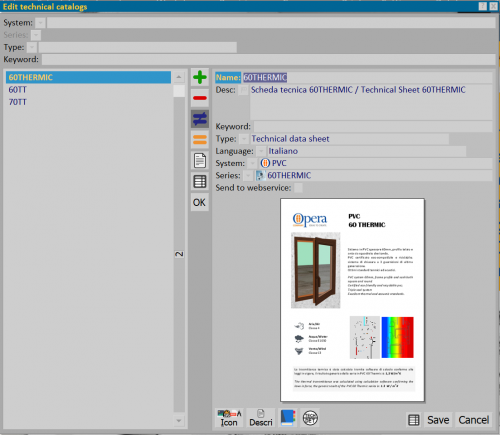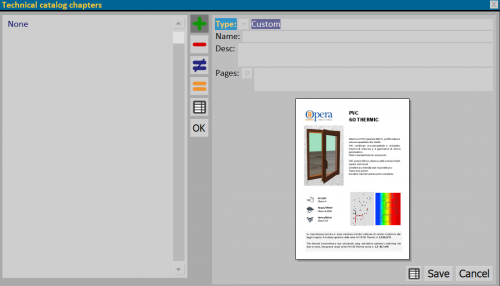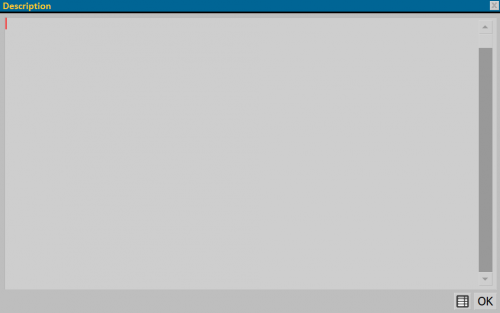Technical Catalogs
From Opera Wiki
This framework allows the entry of technical catalogs or data sheets, divided by System and Series.
Contents |
Section 1: the filters
The first section contains fields that filter catalogs or cards already registered:
- System/Series: show only catalogs or cards for the selected System and Series
- Type: show documents selected from a drop-down menu (Catalogs or Data Sheet)
- Keywqord: allows you to filter documents based on the matched Key.
Section 2: the function keys
-



 : keys to insert, delete, edit and copy a document.
: keys to insert, delete, edit and copy a document.
-
 allows you to view any attachments paired with the entered document.
allows you to view any attachments paired with the entered document.
-
 allows documents in the Technical Catalogs archive to be exported to an Excel spreadsheet.
allows documents in the Technical Catalogs archive to be exported to an Excel spreadsheet.
Section 3: document master data
- Name/Desc.: In these fields we indicate the name of the Catalog or Data Sheet and the description.
- Keyword: allows you to match a search key, which can be used in the filter fields, in the case of multiple documents recorded in the archive.
- Type: in this field we need to specify the type of document we intend to match with the System and Series.
- Language: field that allows you to define the language of the document.
- System/Series: fields for selecting the system and series of reference.
- Publish on WEB: this field is activated with the purchase of the Orchestra step for online quoting and allows you to submit the selected document on the web.
Section 4: the action keys
- The button
 opens the icon management panel related to the technical catalog or card.
opens the icon management panel related to the technical catalog or card.
- Section 1: the function keys
- Section 2: icon data
- Type: icon type. Chosen at creation via
 button, and not editable.
button, and not editable.
- Default: if enabled, indicates to use this icon as the default.
- Name: icon name.
- Icon format: icon format. Set at creation via
 button, and not editable.
button, and not editable.
- Transparency: Sets the type of transparency of the image. The drop-down menu allows you to enter: none, darker, first pixel and alpha channel.
- Content only: when enabled, shows only the content without extending the display to the entire page.
- Symbol display: specifies in which situation the symbol is displayed. The drop-down menu allows you to enter: normal, logger/work center, video, print, work center, DXF, template, photo, document, preview truncation, InfoPoint, preview, source profile, node, 3D, type outline, design sheet, hardware.
- Default page: default page of the document.
- Press pages: indicates the pages to be printed from the document.
- Type: icon type. Chosen at creation via
- The button
 opens the framework for managing individual chapters in the catalog and entering pages of greatest interest
opens the framework for managing individual chapters in the catalog and entering pages of greatest interest
- Section 1: the function keys
- Section 2: Chapter data
- Type: allows you to choose from various values: custom, profiles, accessories, certificates, bill of cut, processes, knots, types, systems, series, colors, and fills.
- Name: chapter name.
- Desc.: chapter description.
- Pages: Chapter pages.