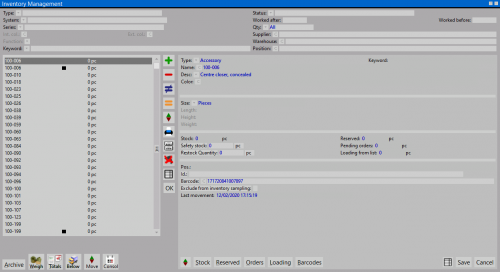How to put a seal in the Inventory
From Opera Wiki
From the Warehouse menu we enter the Warehouse management panel.
- Click on the
 button to enter a new article.
button to enter a new article.
- Select the Type
 in the relevant field from those proposed, in this case Accessory.
in the relevant field from those proposed, in this case Accessory.
- Set the Name File:Keyoc.png of the item, from the Accessory selection panel. The field Desc. is filled in by the program
- Enter the coloration ('Col. int./Col. est. File:Keyoc.png), from the Coloration selection panel.
- The type of Size is entered automatically and is consistent with the size set in the archive (Length or Pieces)
- Giacenza/Impegnato/Ordini in corso/In carico da lista: are automatically filled in by Opera when the item is being handled.
- Minimo di scorta: a minimum stockpile can also be indicated.
After recording the data entered, we select the File:Keypomovement.png button that will allow us to open the accessory handling panel, where we will find all the operations related to that item File:Keypomov.png and update the stock.