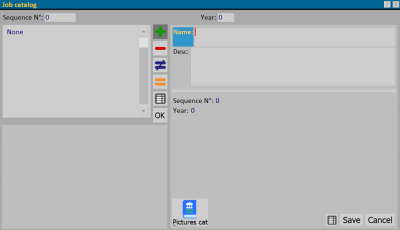How to manage a job catalog
From Opera Wiki

Catalog creation
- Press the
 button to create a new catalog.
button to create a new catalog.
- Enter a name and description for the newly created catalog, and press the
 button to save the data.
button to save the data.
Inserting images
- Select the desired catalog and press the

- Press the
 button to open the management panel of the Catalog Photos
button to open the management panel of the Catalog Photos
- Press the
 button and select an image from your computer to upload. This will automatically open the Manage window frames photo
button and select an image from your computer to upload. This will automatically open the Manage window frames photo
File:Quadrogestioneserramentifoto.png
Catalog photo management
Management of types in images
This picture will open automatically as soon as a new image is uploaded, or by pressing the File:Keyinsert2.png button after uploading. The uploaded image will appear in the right part of the picture.
- Press the File:Keyhole.png button to choose a type of the job order to apply to the image. Once the image is selected, the mouse cursor will change icon, showing a cross.
- At this point, go to the image, to the position where you want to insert the preview of the frame, and click on the corners of the frame clockwise or counterclockwise. Once the four corners are completed, a picture similar to the one to the side will appear, in which you can select what to show in the type, as well as the type of view (internal or external). Press theFile:Settypologyphoto.pngClick to enlarge
 button to finish the changes and apply the type to the image
button to finish the changes and apply the type to the image
All the types entered in the image are editable. Simply select the one you are interested in with the mouse by clicking on it (the type will change color and be highlighted) and then press the button related to the desired operation File:Keyomenoserramento.pngFile:Tastodiversoserramento.pngFile:Tastougualeserramento.png
- Once you have completed entering the types in the image, you can print the result using the File:Keyprint3.png