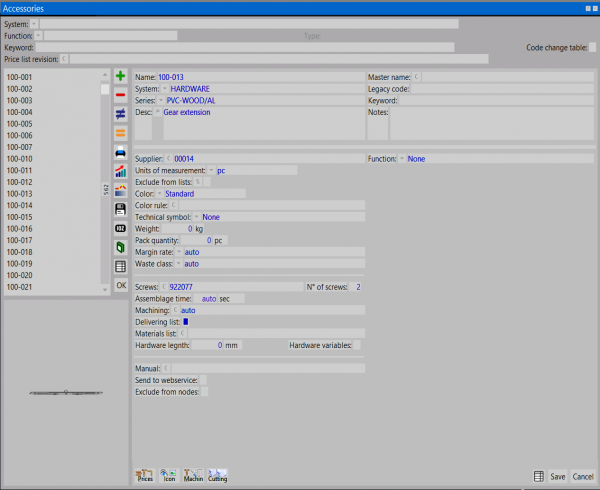How to make a self-selection
From Opera Wiki
Contents |
Please note that to learn more about the contents, function of the buttons and boxes you can see in Section 1, chapter The Accessory Archive, paragraph Description of the contents of the accessory archive.
How to create a self-selection in the accessory framework
- Click on the
 button to begin.
button to begin.
- Enter the code name of the self-selection (e.g., auto-cremonese).
- Set the system and series to which it belongs.
- Describe the characteristics of self-selection.
- Set the''use by choosing Self-selection in the menu.
The self-selection has been created, confirm it by clicking File:Keyrecord.png and re-enter the self-selection by pressing, in succession, the File:Keyrecord.png and ![]() buttons, to open the panel where to load the accessories that make it up.
buttons, to open the panel where to load the accessories that make it up.
In this frame all useful accessories are loaded, one at a time, by first clicking on the ![]() button and then entering the data in the Name field and if necessary in the Quantity field. When the loading is finished, the framework looks as in the figure opposite:
It is also possible to set certain conditions affecting, for example, the position of individual accessories in the position field at the bottom of the framework:
button and then entering the data in the Name field and if necessary in the Quantity field. When the loading is finished, the framework looks as in the figure opposite:
It is also possible to set certain conditions affecting, for example, the position of individual accessories in the position field at the bottom of the framework:
The Design Sheet
To insert self-selection into the type, we open the Design Sheet and proceed with editing the side of the profile where self-selection needs to be inserted.
We select the File:Accessories.png button and open the framework for loading accessories by pressing the ![]() button. The right side of the framework will be enabled: pressing the Code key
button. The right side of the framework will be enabled: pressing the Code key ![]() will bring up the accessory use selection screen, where you will have to press the File:Autoselect.png button, and choose the autoselect from next framework.
will bring up the accessory use selection screen, where you will have to press the File:Autoselect.png button, and choose the autoselect from next framework.
Once you have made your choice, confirm until you return to the Design Sheet.