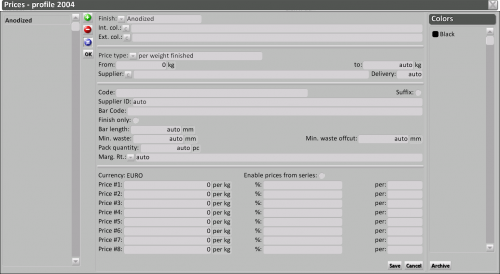Profie prices
From Opera Wiki
Revision as of 14:29, 13 May 2011 by Fabrizio.Loddo (Talk | contribs)
if Series Price is enabled in System archive, price edit won't be active in Profiles. When purchasing profiles in kg, the profile price usually depends on the serie price, so the price has to be assigneg to the series which the profile belongs to, rather then the single profile
Content description
- Finish: the finish type the price refers to.
 NOTE:
NOTE:
finish is the technique used for the profile color . If the prices of the series are calculated upon the finish only regardless the color (Painted, Anodized, Powder coat, etc.), the user has to choose the finish from the list and leave the fields Int. col. / Ext. col. blank. Otherwise if the prices change according to the color, altough they are made with the same finish (White painting, Red painting, Green painting, Silver powder coat, Bronze powder coat etc.), the Finish field has to be left empty and the user has to fill the Int. col. / Ext. col. fields
- Int. col. / e Ext. col. (Internal color/External color) : the colour the price refers to
- Price type: the unit of measurement the price is based on. Eight options are available, as explained below.
- series price: the profile price will be the same of the series the profile belongs to.
- per weight finished: the profile is purchased by weight, with the cost of the finish included.
- per weight unfinished: the profile is bought by weight excluding the finish cost.
- per lenght finished: the profile is bought by length, including the finish.
- per lenght unfinished: the profile is bought by length, excluding the finish.
- per m²: the profile is bought by m².
- per part: the profile is bought in bars.
- component price: the total price for the profile will be the sum of the prices for each of its components.
- to mc: the profile is bought by m³.
- From, to: the minimum and maximum quantity that can be purchased at the price indicated below.
 NOTE:
NOTE:
This means that you are able to handle a situation in which a supplier offers a better price as the purchased quantity increases. While working on the job the program will automatically choose the best price for the quantity required to produce the job, but this will only be done when the Discount key is activated.
- Supplier: the supplier from whom the material is purchased at the price indicated below.
 NOTE:
NOTE:
This allows you to add more than one suppliers, each one with a different purchase price. When handling a job, the supplier can be chosen in the Job Materials screen
- Delivery: the time required for the supplier to deliver the material.
- Code: The code that the profile will take according to the colour set out in Internal and External colour fields. The profile code will be replaced by the code indicated in this box.
 NOTE:
NOTE:
Some manufacturers change the code every time the profile changes colour or price. Let’s take for example profile M999 and suppose that the code changes upon variation of colour. We could have, for example, code W700999 if the accessory is white, W800999 if it is red, W900999 if it is green, and so on...
- Suffix: if enabled, the text outlined in the previous Code box will be added to the real code of the accessory, without replacing it.
 NOTE:
NOTE:
Some manufacturers often add another code (suffix) after the real code to indicate the colour. For example, if code 700 indicates white, code 800 red, code 900 green, etc... the code for a profile M999 in white will be M999700, for a red one it will be M999800, M999900 for green, and so on.
- Supplier ID: the supplier code
- Bar Code: the bar code
- Finish only: if enabled, the profile price is only the price for that specified finish.
 NOTE:
NOTE:
This means that the price shown is not the complete price. In order too obtain the complete purchase price, the rough price must also be specified. Where this is done, when handling the job the program will add the rough price and finish price to arrive at the price of the profile. Assigning prices in this way is also useful because changing them only requires to change the rough price.
- Bar lenght: the supplied lenght of bars of the profiles
- Minimum waste: the minimum waste allowed for this profile
- Min. waste offcut: the maximum waste allowed during the optimization of the offcuts
- Pack quantity: items no. in a single package
- Margin Rt.: the margin rate for the profile
- Price #1, #2, #3, #4, #5, #6, #7, #8: The purchase prices (VAT excluded)
- Discount %: The discount % from the supplier
- per: the date of the last price update
- Enable prices from series: Calculates series price per kg.