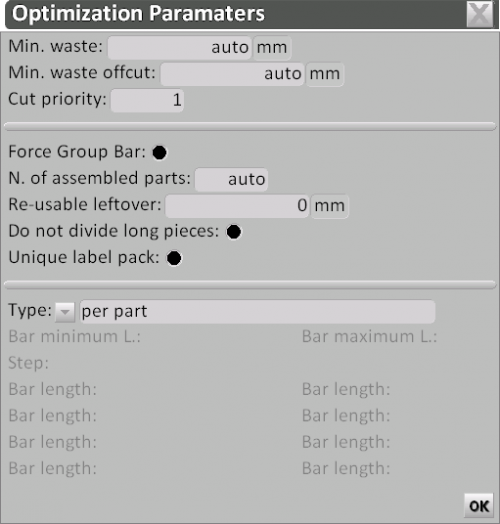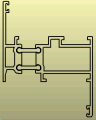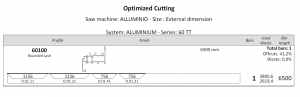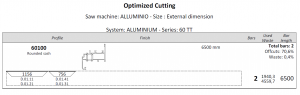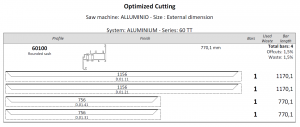Optimization parameters
From Opera Wiki
Revision as of 19:43, 18 September 2025 by Lyna.Ferhi (Talk | contribs)
The purpose of this panel is to allow some customization of the optimization process.
- Always at 90°: If this option is selected, it tells the program that the profile must always be cut at 90°.
- Cut step: In this field, you can set a measurement in mm to define the increment for the cutting dimension.
- Reversible: Tells the program whether the profile is reversible or not. The reversibility property of a profile, valid for Z-shaped profiles, means that it can be used the same way even if flipped. This property will be used by the program during optimized cutting to avoid generating unnecessary waste.
- Symmetrical: Profile symmetrical with respect to the inner and outer surfaces
- Minimum waste: Minimum length of scrap in profile optimization
- Min. waste for scraps: Minimum length of scrap in segment optimization
- Min. piece: Minimum reusable segment length. The Auto option means the profile will use the value defined in the cutting parameters; see also the Cut, in the Opera Order Management Manual - Section 7: Workshop.
- Cut priority: Position of the order for the cut
- No ID code: Does not generate an identification code for this profile in technical drawings
- Force bars together: Enabling this option forces the program to always optimize by cutting grouped bars, even when a single bar would suffice; the optimization will then be displayed as shown in the following images depending on the chosen option.
- No. of assembled parts: Enabling these fields (available if the previous option is selected) allows optimization of multiple bars together in the same list. If bars must be cut to identical sizes, simply specify the quantity here. This function is very useful for profiles traditionally cut in groups, such as shutter slats or glazing beads.
- Use scraps: This field manages the segments for this profile when optimizing profile cutting from the Opera Warehouse. It activates if, in the Warehouse print settings, the Selected only field is chosen.
- Reusable scrap: For Stock Management users, this function defines the minimum size of a reusable segment, different from the standard size defined in the cutting parameters.
- Do not divide long pieces: Enabling this option tells the program not to split long pieces across different bars during optimization.
- Alert on long pieces: Enabling this field will display an error message in the printouts if long pieces are found.
- Unique label for groups: This field tells the program to generate a single label for grouped cut pieces, useful for shutter slats, glazing beads, etc.
- Interval
- Selecting this type of optimization activates the fields Min. bar length, Max. bar length, Step, where you can define a minimum and maximum bar length available from the supplier, as well as a variation step for optimization. The program will then determine the best bar length to use.
- List
- This type activates the Bar length field and allows you to create a list of maximum bar lengths provided by the supplier. The program analyzes these lengths to determine the most suitable one for optimization.
- By piece
- This type of optimization allows ordering material according to the actual length used.
- Cut
- This type creates a piece-by-piece optimization based on the actual cut length, with no waste.
(see also how to configure the cutting parameters)
- Message: In this field, you can insert a note related to the optimized profile that will be displayed in Complete diagrams and Diagram and profiles.
- Profiles prefix: This field allows customization of the codes that appear in the cutting sheets, making profiles easier to recognize.