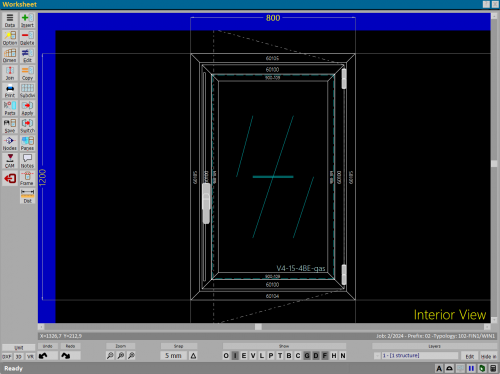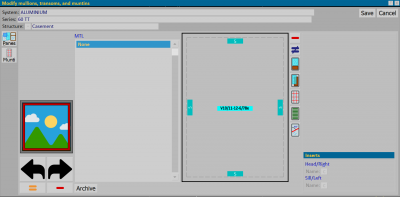How to put the center band on a structure
From Opera Wiki
Revision as of 18:38, 19 September 2024 by Lyna.Ferhi (Talk | contribs)
The example will start from the Design Sheet, with a Door-Window type, to which we will apply a central band:
From the Design Sheet click in the center of the type, the following picture will open:
Click on File:MTI.png and open the Management of uprights-crossbars and muntin bars panel:
File:Finestraselezioneprofili.png
The profile selection window
Click on the active area, a small box will appear: select the button File:Traverse.png
The Profile Selection panel will open. Select the band and click ![]() .
.
File:Foglioprogettazionefasciacentrale2.png
The new structure with central band
Return to the Manage mullions-beams and muntin bars panel and select the File:Record.png button to re-enter the design sheet. In the figure opposite you can see the structure with the center band applied.