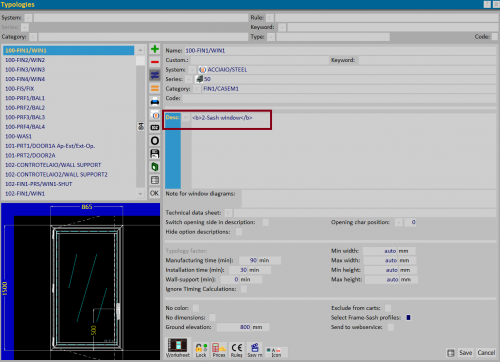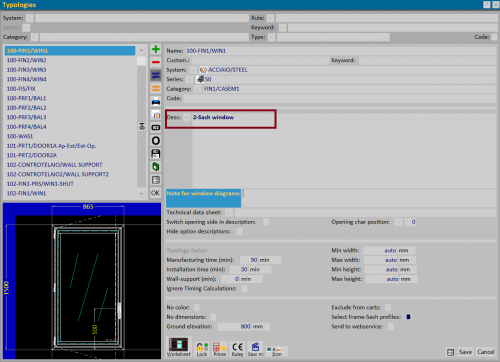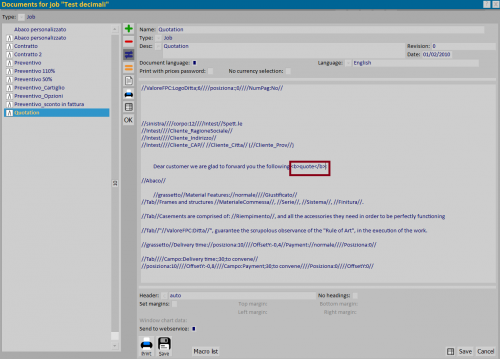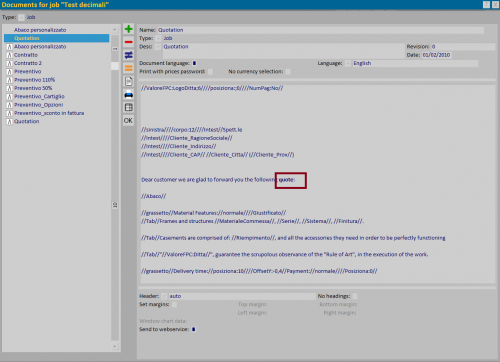How to manage document formatting
From Opera Wiki
Revision as of 17:17, 19 September 2024 by Lyna.Ferhi (Talk | contribs)
Contents |
The bold
- <b> Opera Company </b> oppure <strong> Opera Company</strong> : using this formatting you can highlight text inserted between TAGs in bold
The first image shows text entry with the chosen TAGs; the changed text is displayed as you move to another field or record the type (see second image).
It is also possible to edit the text of the quote by entering the chosen TAGs, which the program processes, showing the result when the document is recorded.
Changes to the text will be reflected in the printout of the document
Italics
- <i> Opera Company </i> oppure <em> Opera Company </em> : using this formatting you can highlight text inserted between TAGs in italics
Highlighting words or phrases
- <mark>Opera Company </mark> oppure <mark color="red">Opera Company </mark>: using this formatting you can highlight the text inserted between TAGs with the chosen color. You can view a list of colors at the following link Lista dei colori
Underline or cross out words or phrases
- <u> Opera Company </u> oppure <ins> Opera Company</ins>: Using this formatting we can underline one or more words.
- <s>
Opera Company</s> oppure <del>Opera Company</del>: Using this formatting we can cross out one or more words.
Superscript and subscript
- Opera <sub>Company </sub>: using this formatting we can set a character, number or word to subscript (or subscript). Es.: OperaCompany.
- Opera <sup>Company </sup>: using this formatting we can set an exponent (or superscript) character, number or word. Es.: OperaCompany.
Font size
- <small> Opera Company</small> : Using this formatting we can reduce the font
- <big>Opera Company </big> : using this formatting we can enlarge the font
Monospace fonts
- <tt> Opera Company</tt>: using this formatting we can set a monospace font, that is, a font with characters that all occupy the same horizontal space.
Police
- <font face="Times New Roman"> Opera Company </font>: using this formatting we can set a different font than the default one.
- <font color="red"> Opera Company </font>: using this formatting we can set a different color from the default color.
It is possible to combine the previous TAGs and set a different font and color from the default ones.
- <font face="Times New Roman" color="red"> Opera Company </font>.
the list of fonts that can be used in the Opera Job Management program, can be viewed in the Themes panel, which can be accessed from the Options menu