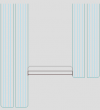How to create a filler
From Opera Wiki
Contents |
Remember that to learn more about the contents, function of the buttons and boxes you can see in Section 1, chapter The Accessory Archive, section Description of the Contents of the Accessory Archive.
- Click the
 button to begin.
button to begin.
- Enter the code name.
- Determine the system and series to which it belongs.
- Describe the characteristics.
- Establish the unit of measurement (square meters)
- Set the technical symbol (Glass or Panel).
- Set the usage (Fill).
At this stage it is im portant to define the thickness of the fill and the Quadrature field when necessary (this field allows calculation in square meters considering multiples).
In the case of a panel, define its size with the Width and Height fields.
Define fill type and subsequent fields for normative calculation.
The accessory has been created, confirm by clicking ![]() and
and ![]() until you return to the opera menu bar.
until you return to the opera menu bar.
Compound filling
In the case of some panels or panes, it is possible to create compositions or layers. In this case activate the flag on the Composed field, so that the ![]() button is activated.
button is activated.
In this frame we can create multiple layers:
- Nome: It is the name of the filler to be applied
- Posizione: It is the position for correct color identification
- auto: uses the normal color field fills
- Interna: defines the color from the profiles internal color field
- Esterna: defines the color from the outer color field of the profiles
- Int-Est: defines the color from the inner and outer color fields of the profiles, possibly applying a two-tone if present.
- Nessuna: does not apply any color
- Differenza taglio: Allows you to specify a cutoff difference, if the fills are not aligned (see example).
How to assign prices to filling
Before looking at the price assignment, it is important to know that there are three different price entry conditions that vary according to the Fill Type field:
- Vetro singolo e Pannello: these fill types allow you to manage a single color, color fills for glass and panel color for panel.
- Vetrocamera: this type of fill allows you to manage prices either by fill color (Satin, Matte...) or by channel color (Silver, Black, Bronze...) with the items fill color and channel coloring
- Pannello bicolore: this type allows you to specify for a single panel, both the inner and the outer color with the entries Inner color and the Outer color.
The pricing screen then, varies according to the type of fill we select. To assign prices, we open the Accessory Archive screen by selecting the Accessories item from the menu:
Select the File:Keyodiverso.png button to enter inside the accessory and then select File:Prezzi.png; in the next box click ![]() to enter data.
to enter data.
Prices can be handled without any type of coloring in the case where the item has a single price, or they can be handled by coloring, which as explained earlier can vary by Fill Type.
Price management for single glass or panel
Determine Coloring when necessary.
Type in the price and, if applicable, enter the discount percentage.
Now you can record by pressing on File:Keyboardrecord.png .
If you want to enter other prices related to other colors repeat the operation, otherwise press ![]() to exit the picture.
to exit the picture.
File:FinestraprezziaccessoriovetrosingoloDATI.png General data framework type, with coloring fills for glass and coloring panels for panel |
Price management for double glazing
Determined the Coloration when required, it is also possible in this case to specify any difference based on Canal coloration, in which case the price will be chosen based on the correct coloration set in the type.
Type in the price and, if applicable, enter the discount percentage.
Now you can record by pressing on File:Keyboardrecord.png .
If you want to enter other prices related to other color combinations repeat the operation, otherwise press ![]() to exit the picture.
to exit the picture.
File:FinestraprezziaccessoriovetrocameraDATI.png General data framework type, with coloring fills and coloring gutter |
Price management for the two-tone panel
In the case of the two-color panel, the screen will present two separate entries, in which to enter the Inner color and Outer color so that the price will be chosen according to the correct coloring set in the type.
Type in the price and, if applicable, enter the discount percentage.
Now you can record by pressing on File:Keyboardrecord.png .
If you want to enter other prices related to other color combinations repeat the operation, otherwise press ![]() to exit the picture.
to exit the picture.
File:FinestraprezziaccessoriopannellobicoloreDATI.png General data framework type, with the inner and outer coloring for the two-tone panel |
How to manage the field Price type
In all the different settings there is a field called Price Type. The fields in the drop-down menu allow you to:
- Standard: specify the price according to its unit of measurement, usually in square meters.
- Perimetro: Specify a price per linear meter calculated on the perimeter of the fill. In this case, the price should be entered WITHOUT coloring.
- Pannello: Specify a price per piece. This type of pricing is useful when purchasing slabs and not the finished panel. This way both at the price level and in the order will appear the slab according to the dimensions previously entered in the Width and Height fields of the fill.