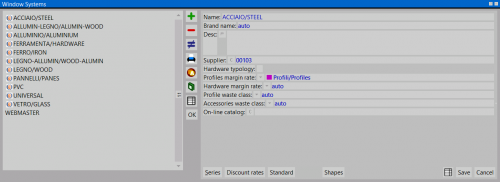How to create a new system
From Opera Wiki
Contents |
- Click on the
 button to create a new empty system
button to create a new empty system
- Type the name you want to give the new system and the name of the materials supplier;
- To save the entered data, click on the File:Record.png button.
By clicking on the ![]() button we can enter the name of the series.
button we can enter the name of the series.
In the central part of the box are fields in which standard data can be entered for profiles in the series. This means that the operator can enter data, which is the same for all profiles that are part of the series, and which the program will automatically record in Profile Archive when loading profiles.
You have created a new system with its series.
How to set prices to series
Go to the Archives menu and click on the Systems submenu:
We select the File:Edit.png button, to enter the system, and then, in the next frame, the ![]() button
button
The System Series Management panel will open, where we will click on the File:Edit.png button and then on File:Prices.png :
The Prices panel will open, where you will enter price data:
Click ![]() to create a price inherent in a coloration or finish; determine the finish or coloration.If you manage prices on a finish basis, remember that it is not necessary to also enter the coloration as explained in the relevant section and chapter in this manual; conversely, if you manage prices on a coloration basis not related to a finish, it is not necessary to enter the finish.
Type in the price and possibly enter the discount.
Now you can record by pressing File:Record.png.
If you want to enter other prices related to other colors or finishes repeat the operation, otherwise press
to create a price inherent in a coloration or finish; determine the finish or coloration.If you manage prices on a finish basis, remember that it is not necessary to also enter the coloration as explained in the relevant section and chapter in this manual; conversely, if you manage prices on a coloration basis not related to a finish, it is not necessary to enter the finish.
Type in the price and possibly enter the discount.
Now you can record by pressing File:Record.png.
If you want to enter other prices related to other colors or finishes repeat the operation, otherwise press ![]() to exit the picture. Continue pressing the File:Register.png and
to exit the picture. Continue pressing the File:Register.png and ![]() buttons to return to the Systems Archive.
buttons to return to the Systems Archive.
Related items