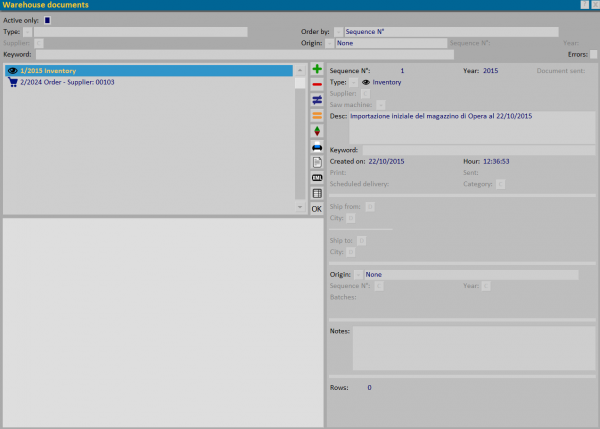Physical warehouse management
From Opera Wiki
Revision as of 18:14, 17 September 2024 by Lyna.Ferhi (Talk | contribs)
This panel allows manual entry and recording of documents related to warehouse movement.
Contents |
Section 1: the filters
The first section contains fields that filter the documents already registered:
- Solo attivi: shows only documents with active movements
- Tipo: show only documents of that type by choosing it from the drop-down menu
- Ordina per: Sort documents by sequence number or delivery.
- Fornitore: the field is activated only in the presence of the Order type for which the supplier can be matched.
- Generatore: shows the documents selected from a drop-down menu in case they are linked to one of the types in the drop-down menu. In case you choose Job Order or Merger you will be asked for Progressive and Year.
- Chiave: allows you to do a custom search. The search field in the description, key field, and notes.
Section 2: the action keys
-



 : Keys for inserting, deleting, editing and copying a document
: Keys for inserting, deleting, editing and copying a document
- The File:Keymovement.png button allows you to perform the movements of the selected document
- The File:Keyprint6.png button prints the selected document. A print symbol will appear at the side of the document in the list, keeping track of the printing already done.
- The File:Keypridocument.png button allows us to view any attachments matched to the entered document.
Each document entered will have its own symbol for easier identification, and in addition, for each one it will be possible to match a material list, an attachment, view the movements, and perform printing.