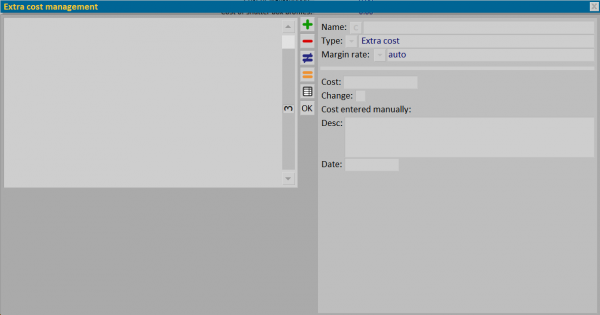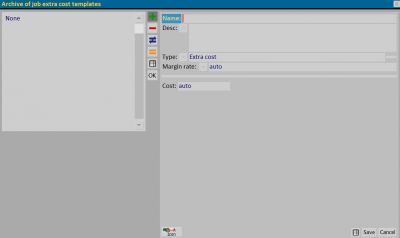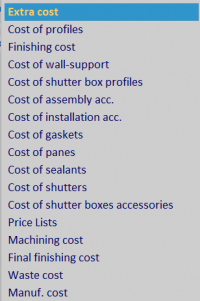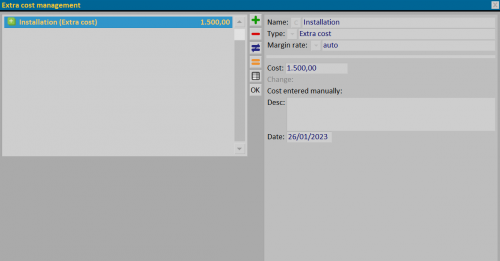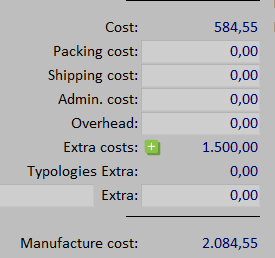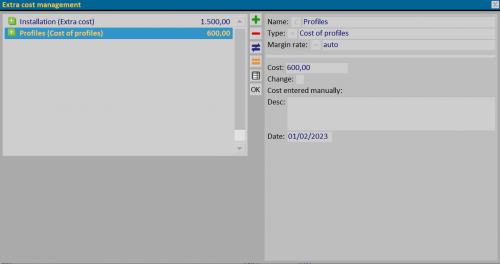Calculations: extra cost management
From Opera Wiki
In this archive it is possible to record all the extras that we intend to add to the industrial cost of the job.
Contents |
Content Description
- Margin rate:
 from the matched menu you can combine a margin rate with the extra cost, which is added to the profits of the job.
from the matched menu you can combine a margin rate with the extra cost, which is added to the profits of the job.
- Change: the field is activated when we select an extra cost type from the Profiles Cost item and allows to replace the cost of the selected item to the one indicated in the materials panel.
- Cost entered manually/Desc: useful field for entering the description of the extra cost entered manually.
Examples of extra cost management
Entering an extra cost of any kind is marked by a number appearing above the button ![]() .
.
Extra cost type
In the framework “Job Management extra costs”, enter an “Extra cost” type and register.
The inclusion of an Extra Cost (e.g. Installation) will be included in the framework “Calculations” and counted in the total industrial cost.
Cost Profiles Type
In the framework “Extra costs management”, enter a type “Cost profiles” and register.
The cost will be added to the cost of the profiles already calculated.
If the “Extra costs management” field Change is activated, the cost will be replaced to the one previously calculated and the + symbol will change color.
If a cost is entered in the Calculations framework, the cost will be replaced with the previously calculated one and the symbol will appear M.