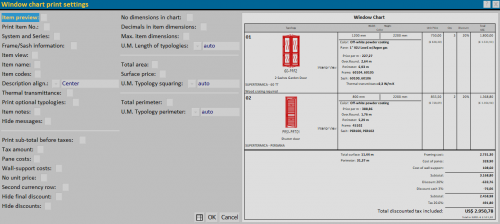Window chart printing settings
From Opera Wiki
Revision as of 09:55, 14 May 2021 by Monica.Sanna (Talk | contribs)
Content Description
- Item preview: if you want to print the typology picture in the Window chart, please activate this function.
- Print Item No.: activate this function to insert the number of typology.
- Systems and series : it shows the system and series belonging to the typology during the printing.
- Frame/Sash information:if you want to print the code name of the stationary and mobile frames that compose the typology in the window chart.
- Item view: activate this function to highlight the point of view of this typology, from internal or external side.
- Item name: to print typology name in the window chart.
- Item codes: to print typology code in the window chart.
- Description align.: to adjust the text of the typology (Center, Left, Right, Justified).
- Thermal transmittance: to print Thermal transmittance value for each typology.
- Print optional typologies: to print in the window chart optional typologies added in the job.
- Item notes: to print in the window chart typologies notes.
- Hide messagges: if activated it doesn’t print messagges in the typologies scheme.
- Print sub-total before taxes: to print the sub-total before taxes in the total of the offer in the window chart.
- Tax amount: if you want to print tax amount separately from the total .
- Pane costs: if you want to print total amount and full in costs seperately.
- Wall-support costs: if you want to print total amount and wall-support costs seperately.
- No unit prices: the program will delete the cost of each type.
- Second currency row: to print the total amount of the second value for each line.
- Hide final discount: it doesn’t print the details of the total discount.
- Hide discounts: to hide discounts in the window chart printing.
- No dimension in chart: if activated, it doens’t print the window chart dimensions.
- Decimals in item dimensions: this function allows to print the decimal of the dimensional values of the typology, when the measurament unit is set up on “m.”
- Max. item dimensions:activate this function if you want to print in the window chart maximum clearance dimensions.
- U.M. length typologies: it allows to choose the measurament unit of the lenght in the typologies dimension.
- Total area:activate this function if you want to print the quadratura for each type in the chart.
- Surface price: activate this box in case of you want to print also the price per m2 for each type in the chart.
- U.M. Typology squaring: to choose the measurament unit of the surface of the typologies.
- Total perimeter: to print in the window chart the total perimeter of the typologies.
- U.M. typology perimeter: to choose the measurament unit of the typologies perimeter.