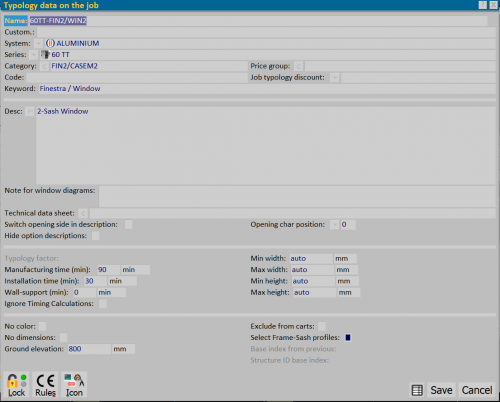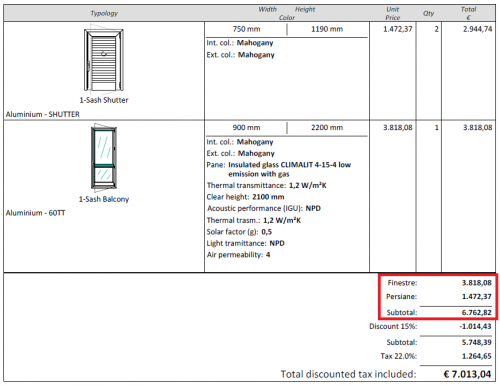Price groups
From Opera Wiki
Revision as of 13:38, 3 February 2025 by Monica.Sanna (Talk | contribs)
Contents |
The purpose of' Price Group Archive is to be able to separate from the total budget, the amounts related to the different price items (Windows, Door-window, Blinds, Laying, Labour....).
Price Group Archive Creation
- Press the
 button to create a price group.
button to create a price group.
- Enter a name and description
- Enter a possible position.
- If we activate the item Print icon, the image, combined with the group via the
 button, will be printed in the quote.
button, will be printed in the quote.
Job Entry
- In the General info - type panel, select the File:Keydata5.png button to open the Typology data on the job panel.
- Through the File:Keyoc.png button combined with the Price Group field, select the group to match the typology.
Display in the quote
Proceed with the printing of the quote, being sure to activate in the Windos chart print settings, the item Print price groups (see the chapter Window chart print settings).
Related Items
File:Findgroupprice.png
600 px
The purpose of “Archive price groups” is to be able to separate from the total budget, the amounts related to the different price items (Windows, Door-window, Shutter, Laying, Labour....).
Section 1: filter
- ”Position”: if enabled, lists the price groups recorded based on the registered position for each group.
Section 2: function keys
- The File:+. png button is used to start loading a new recording.
- The File:-. png button is used to delete a recording from the archive.
- The File:Edit.png button is used to change the data of a recording.
- The File:=. png button is used to copy data from a recording.
- The
 button opens the Technical catalogue management panel that allows you to insert the catalogue page or profile data sheet.
button opens the Technical catalogue management panel that allows you to insert the catalogue page or profile data sheet.
- The
 button exports the contents of the current frame to a spreadsheet document (e.g.: Excel). More information on using this feature can be found in the dedicated page
button exports the contents of the current frame to a spreadsheet document (e.g.: Excel). More information on using this feature can be found in the dedicated page
Section 3: Contact details
- ”Name”: name of the price group.
- ”Desc:”: description of the price group.
- ”Position”: position of the price group.
- ”Print icon”: print the icon that matches the price group in the quote.
Section 4: action keys
- The
 button opens the icon management table for the price group.
button opens the icon management table for the price group.