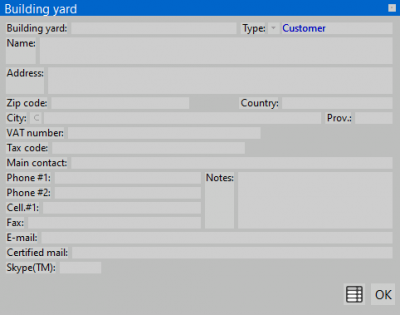Edit Jobs
From Opera Wiki
Revision as of 15:03, 7 June 2011 by Fabrizio.Loddo (Talk | contribs)
This archive allows to manage quotations, along with all the commercial data (flat costs, selling prices, order quantity...) and technical data (cutting list, optimization, machining assembly...) of the job.
Content description
Contents |
Job list filter
As the job number increases, it could be quite hard to find the desired one from the list. The filters on the top of the window allow the user to manage easily the search process. The job list may be filtered by different parameters:
- Year: this is the year of creation of the job in the archive.
- Status: the processing status of the job.
- By order reference: sorts the job list by order reference.
- Customer: the customer name. If selected, only the jobs for that customer will be shown in the list.
- Search for: a keyword to perform the filtering. Every job containing the current keyword in one field at least will be shown in the job list.
Job action buttons
 : creates a new empty job.
: creates a new empty job.
 : deletes the selected job from the list
: deletes the selected job from the list
 : duplicates the selected job from the list
: duplicates the selected job from the list
 : edit the selected job from the list
: edit the selected job from the list
 : prints out the job list, along with status detail and additional info.
: prints out the job list, along with status detail and additional info.
 : opens the jobs total report
: opens the jobs total report
 NOTE:
NOTE:
In order to restore a job backup, Opera must be set up to work with the same archive from which the job backup was created
 : this button is used to send a job to Opera Company technical dept. The user can choose the recipient address from a list and add a note, if required. Once confirmed, the program will create a new draft e-mail with the job file in attachment.
: this button is used to send a job to Opera Company technical dept. The user can choose the recipient address from a list and add a note, if required. Once confirmed, the program will create a new draft e-mail with the job file in attachment.
Job general info
 NOTE:
NOTE:
this field is usually associated with the customer name, thus is possible to load customer information from the archive by pressing . Opera will automatically load all the customer info within the job
. Opera will automatically load all the customer info within the job
- Sequence n°: the job index number. This is assigned by the software and cannot be changed.
- Year: the job creation year. This is assigned by the software and cannot be changed.
- Rif. ordine: In questo campo è possibile inserire un riferimento nel caso in cui esistano più ordini dello stesso cliente.
- Status:the processing status of the work order. The default values are Quotation,In production, To settle,Completed,Confirmed,Awaiting confirmation,Order confirmation; however, the user can customize the status list, adding new items or editing the existing ones.
- Date: the full date of creation of the job. This is assigned by the software but can be changed by the user.
- Profile prefix: the profiles identification code to assign to all the profiles and panes of the work order.
 NOTE:
NOTE:
The identification code is used to make easier the identification of the pieces and panes belonging to a work order during the assembling process. This code will be automatically linked to the work order, and it will be possible to change it afterwards
- Barcode ID: the prefix number for all the job barcodes.
- Optimization type
 : the optimization type to use for the job.
: the optimization type to use for the job.
- Margin rate class
 : the margin rate class to use for the job prices.
: the margin rate class to use for the job prices.
- Items: the number of typologies included in the work order.
- Q.ty: the number of items in the entire work order.
- On hold: the number of frozen typologies of the work order.
- Desc:: In questa casella è possibile memorizzare la descrizione della commessa.
- Note: In questa casella è possibile memorizzare alcune note relative al cliente o alla commessa.
Customer information
This section allows to insert every information about the customer (e.g. Customer code, Heading/Name, City,Agent)
Bulding yard information
This section allows to insert every information about the building yard (e.g. City, Address, Phone #1)
File:Finestradatidaticlientecommessa.png Customer information |
 : apre il quadro di gestione della commessa
: apre il quadro di gestione della commessa
 : apre il catalogo lavori
: apre il catalogo lavori
 : apre il quadro dell'archivio allegati della commessa
: apre il quadro dell'archivio allegati della commessa