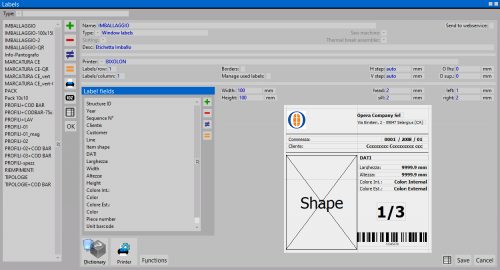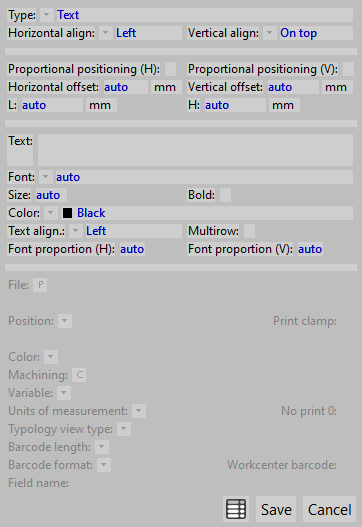Labels
From Opera Wiki
(Difference between revisions)
(→Label fields) |
Lyna.Ferhi (Talk | contribs) |
||
| Line 1: | Line 1: | ||
[[image:finestraarchivioetichette.png|thumb|500px]] | [[image:finestraarchivioetichette.png|thumb|500px]] | ||
| - | '''Content | + | '''Label Content Description''' |
| - | *'''Name''' : labels are | + | *'''Name''' : labels are generally printed separately by profile, sash, and typology. This field is used to set a code to distinguish the label. |
| - | *'''Type''' : the label | + | *'''Type''' : the type of label. |
| - | *'''Arrangement''' : the printing order of the labels | + | *'''Arrangement''' : the printing order of the labels. |
| - | <!--*'''Saw machine''' : the saw machine | + | <!--*'''Saw machine''' : the associated saw machine --> |
| - | *'''Desc''' : the label | + | *'''Desc''' : a description of the label. |
| - | *'''Printer type''' : the default printer for | + | *'''Printer type''' : the default printer used for this label. |
| - | *'''Labels per row/column''' : the number of labels per page | + | *'''Labels per row/column''' : the number of labels printed per row and column on a page. |
| - | *'''Borders''' : if enabled, | + | *'''Borders''' : if enabled, borders are printed around the labels to help with alignment. |
| - | *'''Handle used labels''' : if enabled, the | + | *'''Handle used labels''' : if enabled, the system will ask how many label rows have already been used on the sheet. |
| - | *'''Step x/y''' : | + | *'''Step x/y''' : defines the horizontal and vertical spacing between labels, including the gaps between them in the same row or column. |
| - | *'''O lt/top''' : the left and | + | *'''O lt/top''' : the left and top margin of the sheet. |
| - | *'''Width/Height''' : the dimensions of the label | + | *'''Width/Height''' : the dimensions of the label. |
| - | *'''Top/Sill/L jb/R jb''' : the | + | *'''Top/Sill/L jb/R jb''' : the margins within the label for the printed information. |
| - | *[[image:tastoutilizzi.png]]: | + | *[[image:tastoutilizzi.png]]: ''Profile selection for cutting'' sets which profiles associated with a specific function the label should be printed for. This button opens a list of functions to activate for inclusion in the label. |
| - | *[[image:tastostampante.png]]: opens the [[Labeller settings]] | + | *[[image:tastostampante.png]]: opens the [[Labeller settings]]. |
| - | ===Label | + | ===Label Fields=== |
| - | + | In this section, users customize the label by adding the fields to be displayed on it. | |
[[image:quadrocampolabel.png|thumb|right|500px]] | [[image:quadrocampolabel.png|thumb|right|500px]] | ||
| - | *[[image:tastomeno.png|20px]] : | + | *[[image:tastomeno.png|20px]] : removes the selected field from the list. |
| - | *[[image:tastodiverso.png|20px]] : edits the selected | + | *[[image:tastodiverso.png|20px]] : edits the selected field. |
| - | *[[image:tastouguale.png|20px]] : duplicates the selected | + | *[[image:tastouguale.png|20px]] : duplicates the selected field. |
| - | *[[image:tastopiu.png|20px]] : adds a new | + | *[[image:tastopiu.png|20px]] : adds a new field. Clicking the button opens the window on the right. Each new item has the following parameters: |
| - | '''Common | + | '''Common Fields''' |
| - | :*'''Type''' [image:tastomenutendina.png]] : the content to add to the | + | :*'''Type''' [[image:tastomenutendina.png]] : the content to add to the label (e.g., ''Year'', ''Cross-section'', ''Order reference''…) |
| - | :*'''Horiz./Vertical align | + | :*'''Horiz./Vertical align''' [[image:tastomenutendina.png]] : the alignment of the field within the label area. |
| - | :*'''Proportional hor./vert. pos.''': these | + | :*'''Proportional hor./vert. pos.''' : these settings align content based on the label’s proportions. |
| - | :*'''Horiz./Vertical offset''': the horizontal and vertical | + | :*'''Horiz./Vertical offset''' : the horizontal and vertical distance from the label edges. If proportional settings are off, enter values in mm. Otherwise, it uses label proportions. |
| - | :*'''L/H''': the width | + | :*'''L/H''' : the width and height of the label field. |
| - | :*'''Text''': | + | :*'''Text''' : text to display in the custom field. |
| - | :*'''Font''' [image:tastomenutendina.png]] : | + | :*'''Font''' [[image:tastomenutendina.png]] : font used to display the field. |
| - | :*'''Size''': | + | :*'''Size''' : font size. |
| - | :*'''Bold''': if enabled, the | + | :*'''Bold''' : if enabled, the text appears bold. |
| - | :*'''Color''' [image:tastomenutendina.png]] : the | + | :*'''Color''' [[image:tastomenutendina.png]] : the text color. |
| - | :*'''Text align''' [image:tastomenutendina.png]] : the text | + | :*'''Text align''' [[image:tastomenutendina.png]] : alignment of the text. |
| - | :*'''Multirow''': if enabled, allows | + | :*'''Multirow''' : if enabled, allows multiple text lines. |
| - | :*'''Proportion H/V''': the font proportions | + | :*'''Proportion H/V''' : the font proportions. |
| - | '''Specific | + | '''Specific Fields''' |
| - | + | Depending on the selected ''Type'', the following may be available: | |
| - | :*'''File''' | + | :*'''File''' [[image:tastomenutendina.png]] : path to the file to be inserted in the field. |
| - | ::{{NOTE| | + | ::{{NOTE|This field is enabled only when type is ''Image''}} |
| - | :*'''Position''' | + | :*'''Position''' [[image:tastomenutendina.png]] : sets the source of profile position info (e.g., saw or workcenter). Enables another field to assign machine parameters. |
| - | ::{{NOTE| | + | ::{{NOTE|This field is enabled only when type is ''Drawing'', ''Clamping'', or ''Item shape''}} |
| - | :*'''Prints clamp''': | + | :*'''Prints clamp''' : if enabled, the clamp is shown with the profile shape. |
| - | ::{{NOTE| | + | ::{{NOTE|This field is enabled only when type is ''Drawing''}} |
| - | :*'''Color''' [[image:tastomenutendina.png]] : the structure part | + | :*'''Color''' [[image:tastomenutendina.png]] : the structure part the color is related to. |
| - | ::{{NOTE| | + | ::{{NOTE|This field is enabled only when type is ''Color''}} |
| - | :*'''Machining''' [[image:tastoc.png]] : opens the machining list. | + | :*'''Machining''' [[image:tastoc.png]] : opens the machining list. Must be specified for this field to function. |
| - | ::{{NOTE| | + | ::{{NOTE|This field is enabled only when type is ''Variable''}} |
| - | :*'''Variable''' [[image:tastomenutendina.png]] : | + | :*'''Variable''' [[image:tastomenutendina.png]] : reference variable. Can be used to show values unrelated to machining (e.g., lock height). |
| - | ::{{NOTE| | + | ::{{NOTE|This field is enabled only when type is ''Variable''}} |
| - | :*'''UM''' [[image:tastomenutendina.png]] : | + | :*'''UM''' [[image:tastomenutendina.png]] : unit of measure for the variable. |
| - | ::{{NOTE| | + | ::{{NOTE|This field is enabled only when type is ''Variable''}} |
| - | :*'''No print 0''': | + | :*'''No print 0''' : hides the variable if its value is zero. |
| - | ::{{NOTE| | + | ::{{NOTE|This field is enabled only when type is ''Variable''}} |
| - | :*'''Typology view type''' [[image:tastomenutendina.png]] : | + | :*'''Typology view type''' [[image:tastomenutendina.png]] : defines how typology is shown in the label. |
| - | ::{{NOTE| | + | ::{{NOTE|This field is enabled only when type is ''Structure's profile view''}} |
| - | :*'''Barcode | + | :*'''Barcode length/format''' [[image:tastomenutendina.png]] : sets barcode length and format. |
| - | ::{{NOTE| | + | ::{{NOTE|This field is enabled only when type is ''Workpiece barcode''}} |
| - | :*'''Workcenter barcode''': if enabled, allows | + | :*'''Workcenter barcode''' : if enabled, allows barcode transfer only for workcenter-machined pieces. |
| - | ::{{NOTE| | + | ::{{NOTE|This field is enabled only when type is ''Item shape'' or ''Workpiece barcode''}} |
| - | :*'''Field name''': | + | :*'''Field name''' : name of the custom field. |
| - | ::{{NOTE| | + | ::{{NOTE|This field is enabled only when type is ''Additional job fields'' or ''Additional job line fields''}} |
| - | |||
| - | |||
| - | |||
| - | |||
| - | |||
| - | |||
| - | |||
| - | |||
| - | |||
| - | |||
| - | |||
[[Category:JM/Manual]] | [[Category:JM/Manual]] | ||
Latest revision as of 18:48, 18 September 2025
Label Content Description
- Name : labels are generally printed separately by profile, sash, and typology. This field is used to set a code to distinguish the label.
- Type : the type of label.
- Arrangement : the printing order of the labels.
- Desc : a description of the label.
- Printer type : the default printer used for this label.
- Labels per row/column : the number of labels printed per row and column on a page.
- Borders : if enabled, borders are printed around the labels to help with alignment.
- Handle used labels : if enabled, the system will ask how many label rows have already been used on the sheet.
- Step x/y : defines the horizontal and vertical spacing between labels, including the gaps between them in the same row or column.
- O lt/top : the left and top margin of the sheet.
- Width/Height : the dimensions of the label.
- Top/Sill/L jb/R jb : the margins within the label for the printed information.
 : Profile selection for cutting sets which profiles associated with a specific function the label should be printed for. This button opens a list of functions to activate for inclusion in the label.
: Profile selection for cutting sets which profiles associated with a specific function the label should be printed for. This button opens a list of functions to activate for inclusion in the label.
 : opens the Labeller settings.
: opens the Labeller settings.
Label Fields
In this section, users customize the label by adding the fields to be displayed on it.
 : removes the selected field from the list.
: removes the selected field from the list.
 : edits the selected field.
: edits the selected field.
 : duplicates the selected field.
: duplicates the selected field.
 : adds a new field. Clicking the button opens the window on the right. Each new item has the following parameters:
: adds a new field. Clicking the button opens the window on the right. Each new item has the following parameters:
Common Fields
- Type
 : the content to add to the label (e.g., Year, Cross-section, Order reference…)
: the content to add to the label (e.g., Year, Cross-section, Order reference…)
- Horiz./Vertical align
 : the alignment of the field within the label area.
: the alignment of the field within the label area.
- Proportional hor./vert. pos. : these settings align content based on the label’s proportions.
- Horiz./Vertical offset : the horizontal and vertical distance from the label edges. If proportional settings are off, enter values in mm. Otherwise, it uses label proportions.
- L/H : the width and height of the label field.
- Text : text to display in the custom field.
- Font
 : font used to display the field.
: font used to display the field.
- Size : font size.
- Bold : if enabled, the text appears bold.
- Color
 : the text color.
: the text color.
- Text align
 : alignment of the text.
: alignment of the text.
- Multirow : if enabled, allows multiple text lines.
- Proportion H/V : the font proportions.
- Type
Specific Fields
Depending on the selected Type, the following may be available:
-
 NOTE:
NOTE:
This field is enabled only when type is Image
- Position
 : sets the source of profile position info (e.g., saw or workcenter). Enables another field to assign machine parameters.
: sets the source of profile position info (e.g., saw or workcenter). Enables another field to assign machine parameters.
 NOTE:
NOTE:
This field is enabled only when type is Drawing, Clamping, or Item shape
- Prints clamp : if enabled, the clamp is shown with the profile shape.
 NOTE:
NOTE:
This field is enabled only when type is Drawing
 NOTE:
NOTE:
This field is enabled only when type is Color
 NOTE:
NOTE:
This field is enabled only when type is Variable
- Variable
 : reference variable. Can be used to show values unrelated to machining (e.g., lock height).
: reference variable. Can be used to show values unrelated to machining (e.g., lock height).
 NOTE:
NOTE:
This field is enabled only when type is Variable
 NOTE:
NOTE:
This field is enabled only when type is Variable
- No print 0 : hides the variable if its value is zero.
 NOTE:
NOTE:
This field is enabled only when type is Variable
 NOTE:
NOTE:
This field is enabled only when type is Structure's profile view
 NOTE:
NOTE:
This field is enabled only when type is Workpiece barcode
- Workcenter barcode : if enabled, allows barcode transfer only for workcenter-machined pieces.
 NOTE:
NOTE:
This field is enabled only when type is Item shape or Workpiece barcode
- Field name : name of the custom field.
 NOTE:
NOTE:
This field is enabled only when type is Additional job fields or Additional job line fields