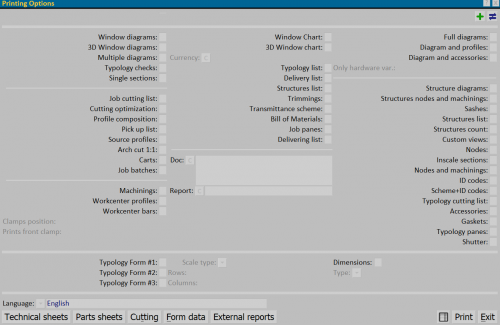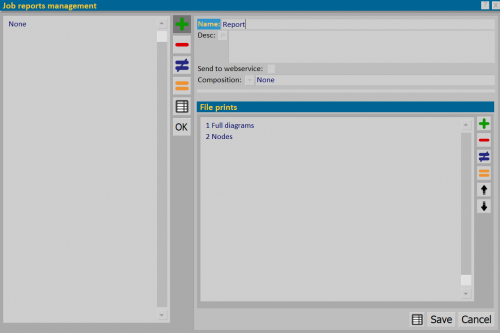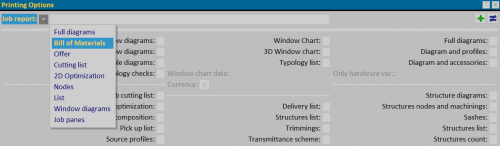Files Job prints
From Opera Wiki
(Difference between revisions)
Lyna.Ferhi (Talk | contribs)
(Created page with '500px {{NB|To create a ''Job File'' you need to press the File:keycheck.png button, open the ''Print Options'' panel}} The ''Job Prints F…')
Newer edit →
(Created page with '500px {{NB|To create a ''Job File'' you need to press the File:keycheck.png button, open the ''Print Options'' panel}} The ''Job Prints F…')
Newer edit →
Revision as of 20:30, 17 September 2024
The Job Prints File allows you to group different types of documents, which will come in one operation and in the established order of printing.
The following are the operations to be performed:
- Select the printouts we are interested in.
- Via the
 button at the top open the File management job prints panel.
button at the top open the File management job prints panel.
- In the File Prints box, the selected files appear:
- In the Print Options panel, select the file you just created and send to print.
In case it is necessary to create multiple files, the steps just described should be repeated.
Starting with the ninth file, the program will group them together and show a drop-down menu with all the files created.
- Save attachment: if the field is active, saves the document among the attachments of the job.