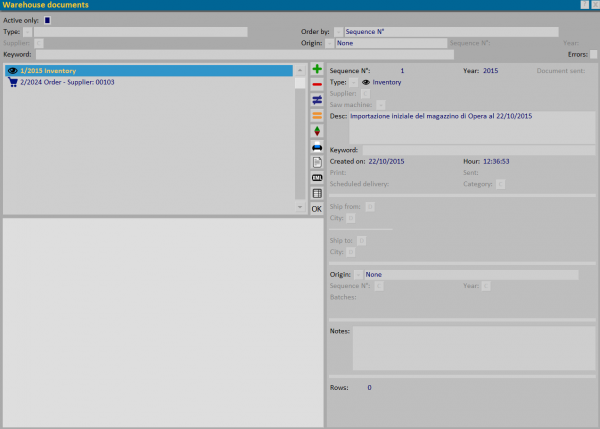Warehouse documents
From Opera Wiki
(Difference between revisions)
Monica.Sanna (Talk | contribs)
(Created page with 'Warehouse document management framework {{NB|To access this box in Opera Job Management: from ''Inventory'' menù selec…')
Newer edit →
(Created page with 'Warehouse document management framework {{NB|To access this box in Opera Job Management: from ''Inventory'' menù selec…')
Newer edit →
Revision as of 10:58, 7 March 2024
This framework allows manual entry and saving of documents related to warehouse movement.
_TOC_
Section 1: filters
The first section has fields that filter the documents already saved:
- Acrive only: show only documents with active movements
- Type: show only documents of that type by choosing it from the drop-down menu
- Order by: order documents by sequence number or delivery.
- Supplier: the field is activated only in the presence of the Order type for which it is possible to match the supplier.
- Origin: shows the selected documents from a drop-down menu in case they are linked to one of the types in the drop-down menu.
If you choose Order or Grouping will be required Sequence N° and Year.
- Keyword: allows to make a custom search. The search field in the description, key field, and notes.
Section 2: the action keys
- File:Keyplus.pngFile:Keyminus.pngFile:Keydifferent.pngFile:Keyequal.png: keys for inserting, deleting, editing and copying a document
- The File:Keymovement.png key allows you to perform movements of the selected document
- The File:Keyprint6.png key prints the selected document. A print symbol will appear beside the document in the list, keeping track of the print already made.
- The File:Keyopendocument.png button allows us to view any attachments associated with the inserted document.
Each document inserted will have its own symbol for easier identification, and for each one it will be possible to combine a material list, an attachment, view the movements, and execute the print.
Section 3: Documents
- [[The Reserve type]