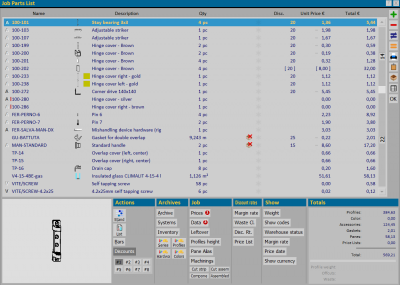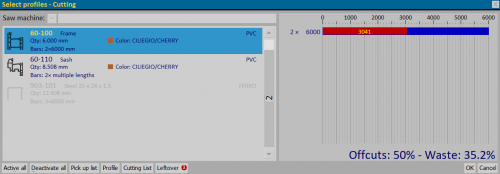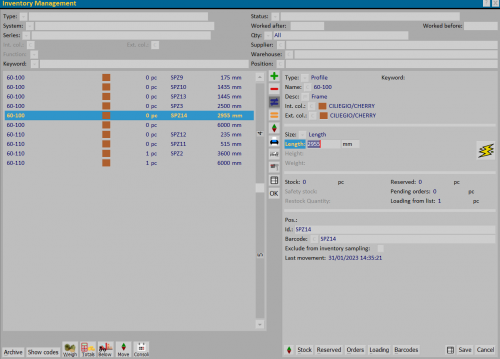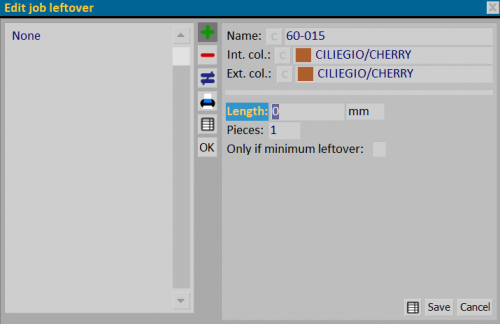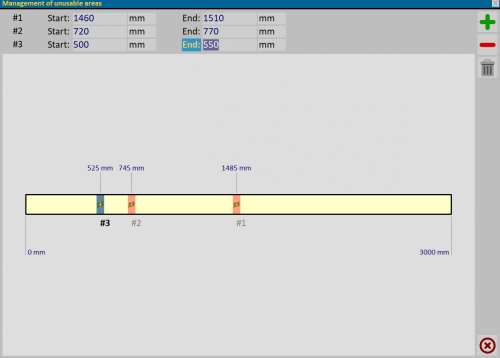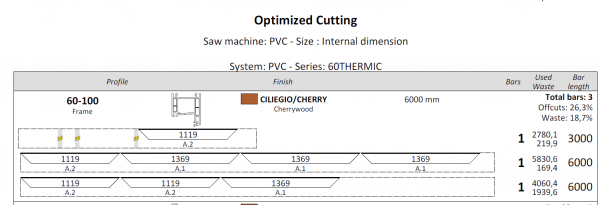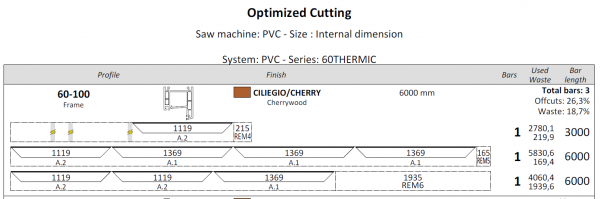Management of unusable areas
From Opera Wiki
(Created page with '{{WIP}} {{BR}} TOC {{BR}} {{NB|In Opera Job Management you can access the ''Job Pieces Management' box (Fig. 5) and the 'Management of unusable areas' of the bars and pieces (F…')
Newer edit →
Revision as of 13:35, 18 April 2023
TOC
- from the Job material panel, selecting the File:Keypieces.png button followed by the File:Keyunusableareas.png button (Fig. 1)
- from the Printing Options--> Cutting Optimization--> Profile Selection - Cutting panel, selecting the File:Buttonpieces.png button and then the File:Buttonunusableareas.png button (Fig. 2)
- from the Item Storage Management framework, with direct access to the Unusable Area Management framework through the File:Keyunusableareas.png button (Fig. 3)
Content Description
In this archive, it is possible to record all profile lengths that have unusable areas for cutting, either whole bar or piece.
- Name: File:Buttonc.png field for entering the profile code on which to record unusable areas.
- Col.int./Col.est.: fields filled in by the program showing the color chosen for the typology.
- Length': field for entering the useful length of the profiles on which to record unusable areas.
- Pieces': field for entering the number of profiles on which to set unusable areas.
- Only if minimum piece: if this field is activated, the piece that is recorded is used only if the offcut is smaller than the minimum piece.
- The button File:Buttonunusableareas.png opens the Unusable area management panel.
Management of unusable areas from the job and the cut
This framework allows you to set, per single job, which parts of a bar or a blank must be eliminated in the cutting optimizations.
- 'Start/End: fields for inserting measures within which the profile has an unusable areas.
It is possible to insert or delete multiple unusable areas within the snippet through the side keys File:Keyboards.png
The recorded areas will be displayed in the Cut Optimization print.
Management of unusable storage areas
Unusable areas can also be set on bars and clips recorded in the “Stock Archive”, through the [[File:File:File.png] key (Fig. 3).
These settings are identical to those described in the previous paragraph and will be considered in the Cutting optimization, managed for single job through the key File:Stockkey.png.