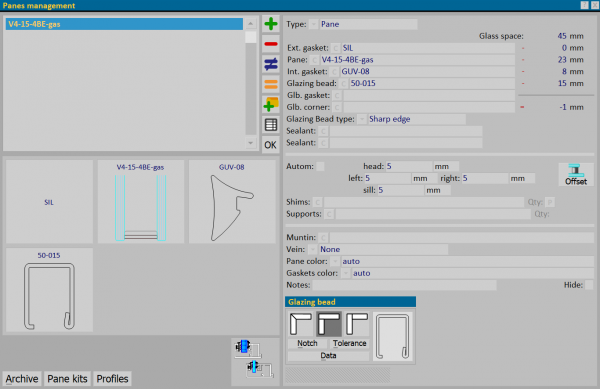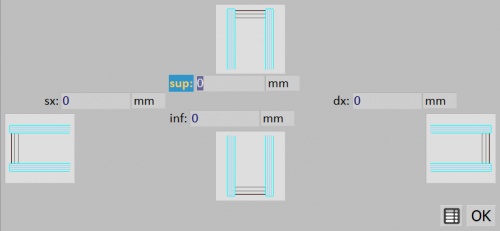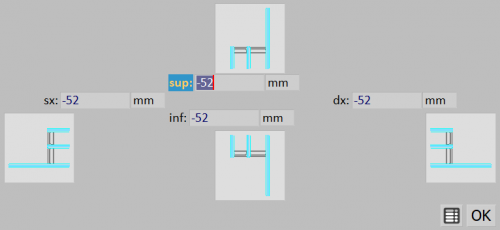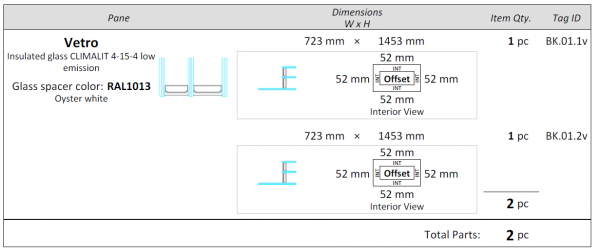How to manage stepped glass
From Opera Wiki
(Difference between revisions)
Monica.Sanna (Talk | contribs) |
Monica.Sanna (Talk | contribs) (→The node) |
||
| Line 35: | Line 35: | ||
== The node == | == The node == | ||
| - | In the '' | + | In the ''Panes management'' section, a filling gap of '''-47'' has been applied to obtain the maximum surface that overhangs the profile. |
| - | In the ''' | + | In the '''Step Glass Offset''' section, the offset is '''-52,''' which corresponds to the overlap of the inner sheet. |
[[File:nodovetrosfalsatointerno.png|500px]] | [[File:nodovetrosfalsatointerno.png|500px]] | ||
| - | |||
| - | |||
== Display in the Job Pane list== | == Display in the Job Pane list== | ||
Revision as of 13:25, 21 January 2025
Contents |
 button from the General info – type window or click on the typology's mirror in the Worksheet and select the
button from the General info – type window or click on the typology's mirror in the Worksheet and select the
Offset glass creation
- Enter in the fields sup/inf/sx/dx the gap filling. The gap should be calculated considering the maximum area of the frame to be overlaid and according to the specifications indicated for the structures.
- Enter the obtained measure in the fields and then select the select the button
 .
.
- The Offset Glass panel will open, where we will indicate the offset of the sheet should not cover the frame surface.
- When this operation is completed, the result will be shown in the same panel.
- Inside
- Outside
The node
In the Panes management section, a filling gap of '-47 has been applied to obtain the maximum surface that overhangs the profile.
In the Step Glass Offset section, the offset is -52, which corresponds to the overlap of the inner sheet.
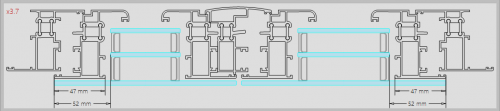
Display in the Job Pane list
Related Items
-->