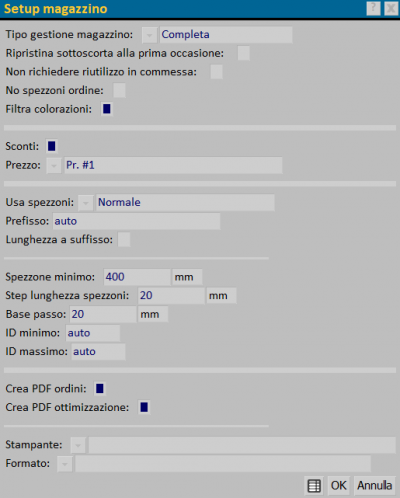Stock setup
From Opera Wiki
Monica.Sanna (Talk | contribs) |
Monica.Sanna (Talk | contribs) |
||
| Line 1: | Line 1: | ||
| - | {{NB| To access this pane in Opera Job Management: from Inventory menu, press the Stock setup button.}} | + | |
| + | __NOTOC__ | ||
| + | [[Image:setupmagazzino.png|thumb|right|400px|Il quadro di setup del magazzino]]{{NB| To access this pane in Opera Job Management: from Inventory menu, press the Stock setup button.}} | ||
The program proposes a predefined stock setup (see the picture). Warehouse managing type: | The program proposes a predefined stock setup (see the picture). Warehouse managing type: | ||
| Line 41: | Line 43: | ||
'''Printer''' and '''Format''' allow to match the printer for printing documents. | '''Printer''' and '''Format''' allow to match the printer for printing documents. | ||
| - | + | <!-- | |
Order categories: This button open the box Order categories management. | Order categories: This button open the box Order categories management. | ||
| + | --> | ||
Latest revision as of 10:09, 7 March 2024
The program proposes a predefined stock setup (see the picture). Warehouse managing type:
- Complete: manage all the articles in the warehouse.
- Only managed: allows to have in the warehouse, only the articles that have been previously insert in the warehouse, for example by the creation of inventory documents or by an order.
- Leftover only: allows to manage leftover only.
- Complete no panes: manage all the articles, but those ones upload as panes.
Restore safety stock as soon as possible: Allows to restore automatically the stock during the job creation.
Do not ask for reuse in jobs: in the case of leftover management allowed to not show the alert message.
No leftover in order: Allows to exclude from order, potential leftover considered in the optimisation.
Filter colors: if active it allows to insert in the warehouse, only the articles in which it was preview a price per color.
If we activate Discounts field and select a type of Price, we can set the type of management of the warehouse’s articles.
Leftover usage: the matched button open the list of the modalities of how to reuse the leftovers:
- None: the optimisation doesn’t include leftovers
- Standard: the optimisation includes all the useful leftovers available (if from a useful leftover a reusable waste remains assigned to it a new leftover ID).
- Min. Leftover lenght: optimization includes only those leftovers that don’t leave further reausable waste.
Prefix: It allows to identify the leftovers with a personalized code. Lenght as suffix: It allows to insert to the leftover code its lenght (only using Cutting Assistant)
Min. Leftover lenght: It’s the minimun size in which the program will refer to the remainder of a bar as reusable leftover.This box is activated if you choose Normal or Minimum Leftover in the previous field.
Leftover lenght rounding: allows you to save the leftovers using the steps and then merge equal measures.
Base step: it allows to save the leftovers using steps and then merge equal measures.
Min. ID and Max. ID fields set the minimum and maximum identication number of the leftovers.
Printer and Format allow to match the printer for printing documents.