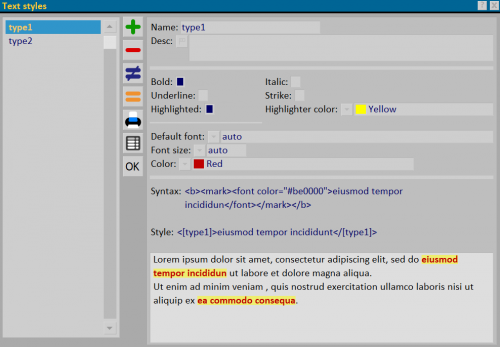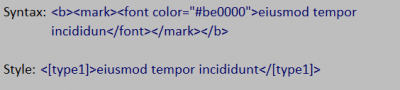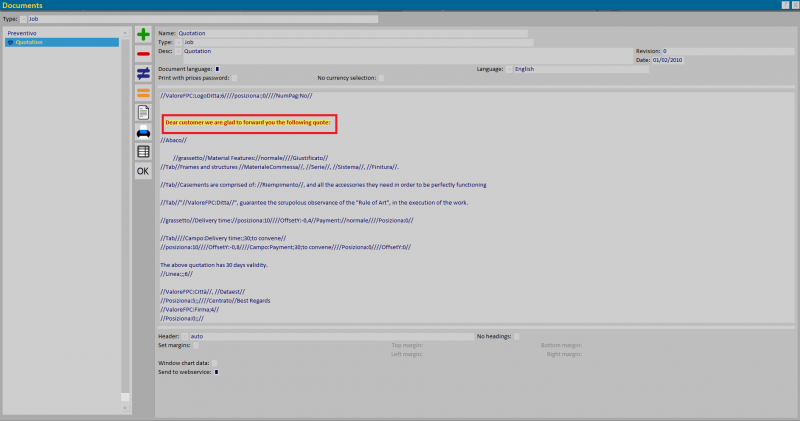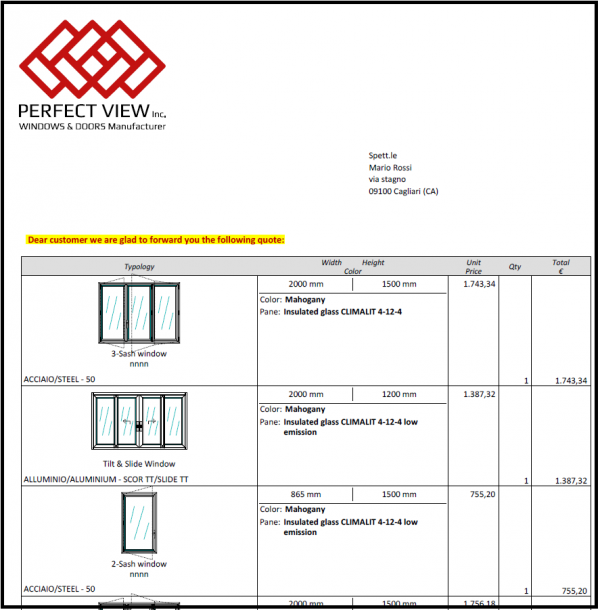Text styles
From Opera Wiki
Monica.Sanna (Talk | contribs) (→Descrizione dei contenuti) |
Monica.Sanna (Talk | contribs) (→Creazione dello stile) |
||
| Line 26: | Line 26: | ||
{{BR}} | {{BR}} | ||
| - | == | + | == Style Creation == |
| - | * | + | * Enter the new style and give it a name to identify it e.g. type1. |
| - | * | + | * Choose the preferred formatting for the text. |
| - | * | + | * Repeat the operation to fill the style archive. |
In the section below appears both the syntax and the style with the TAGs to be used in the text. | In the section below appears both the syntax and the style with the TAGs to be used in the text. | ||
Revision as of 08:26, 5 July 2022
TOC
The new Text Styles framework allows the creation of a database of predefined formats that can be easily applied to documents and article descriptions in archives. The creation of styles, while relying on the html language, does not bind the user to the knowledge of this language. To design styles, applicable to texts within the program, you can make several choices that create formatting tags. Editing a text style in this pane is applied in texts where the real-time style has been configured.
a TAG is an attribute enclosed between the < > symbols
Content description
- Name: nome dello stile di testo.
- Desc.: descrizione dello stile.
- Bold, Italic, Underline, Strike, Highlighted, Highliner color: choice fields for formatting text.
- Default font
 : field for choosing the font to be used in the text.
: field for choosing the font to be used in the text.
- Font size
 : field for choosing the type of font.
: field for choosing the type of font.
- Color
 : field for choosing the font colour.
: field for choosing the font colour.
The lower section displays both the syntax of formatting with the TAGS used, based on the choices made, and the style with the TAG applicable to the text that contains all the choices.
Style Creation
- Enter the new style and give it a name to identify it e.g. type1.
- Choose the preferred formatting for the text.
- Repeat the operation to fill the style archive.
In the section below appears both the syntax and the style with the TAGs to be used in the text.
Esempi di applicazione dello stile di testo
In the Documents archive, edit the document by inserting text styles, as in the example: