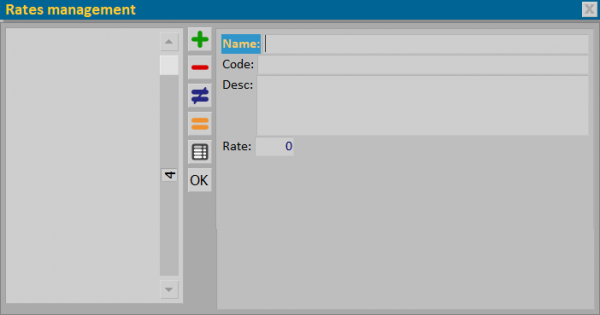Rates management
From Opera Wiki
(Difference between revisions)
Monica.Sanna (Talk | contribs) (Created page with '{{WIP}} {{BR}} 600px {{NB|To enter into this Box in Opera Job Management: from ''Options'' menu, select the voice ''Company d…') |
Monica.Sanna (Talk | contribs) (→Contents description) |
||
| Line 12: | Line 12: | ||
* Code: insert the tax rate code (ex: 22) | * Code: insert the tax rate code (ex: 22) | ||
* Desc.: insert the tax rate description (ex: window supply) | * Desc.: insert the tax rate description (ex: window supply) | ||
| - | * | + | * Rate: combine the percentage of the tax rate (ex: 22%) |
Please repeat the procedure for all tax rates. | Please repeat the procedure for all tax rates. | ||
{{BR}} | {{BR}} | ||
| + | |||
== Job calculation box == | == Job calculation box == | ||
Revision as of 07:59, 8 July 2021
Into this archive you can record the tax rates usable in the calculation box of the Job.
Contents description
- Name: indicate the name of the tax rate (ex: TWENTY -TWO)
- Code: insert the tax rate code (ex: 22)
- Desc.: insert the tax rate description (ex: window supply)
- Rate: combine the percentage of the tax rate (ex: 22%)
Please repeat the procedure for all tax rates.
Job calculation box
File:CalcoliIVA.png
750px
- Select the botton %IVA
 and open "Job tax rates"
and open "Job tax rates"
- Tax rates
 : select, form the chart, the tax rate to apply
: select, form the chart, the tax rate to apply
- Taxable/Taxable%/IVA: insert the amount of the supply to apply the tax rate
- Remaining amount: this field can be used to apply the tax rate chosen for the remaining amounts, after having been split up the others.