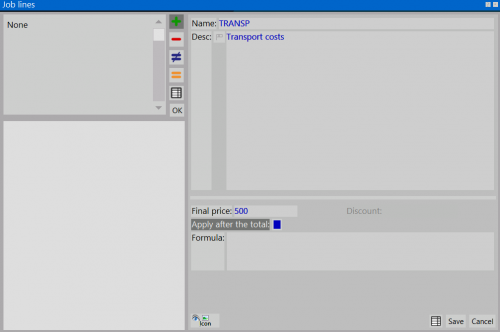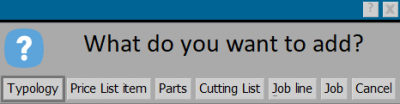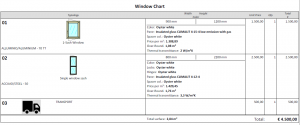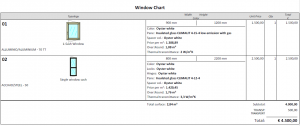How to manage job lines
From Opera Wiki
(Difference between revisions)
Monica.Sanna (Talk | contribs) |
Monica.Sanna (Talk | contribs) |
||
| Line 10: | Line 10: | ||
* Insert a name and a description | * Insert a name and a description | ||
* Insert a price and a potential discount. | * Insert a price and a potential discount. | ||
| - | * If we activate the voice ''Apply after total | + | * If we activate the voice ''Apply after total '', the price of job line will not be applied to the total amount of the quotation, but it will be counted as a different price |
* The activation of this field allows you to add calculating formulas in the related field. The possible formulas are: | * The activation of this field allows you to add calculating formulas in the related field. The possible formulas are: | ||
** T = total | ** T = total | ||
** N = number of types | ** N = number of types | ||
** W = wieght | ** W = wieght | ||
| - | ** Q = | + | ** Q = square |
| - | * The line added can be hidden or putted into | + | * The line added can be hidden or putted into optionally |
* The button [[File:tastoiconanew.png]] lets you to match an immage to the added line | * The button [[File:tastoiconanew.png]] lets you to match an immage to the added line | ||
| - | * After having finished to insert, push the | + | * After having finished to insert, push the button [[image:tastoregistra.png]] to save the data. |
{{BR}} | {{BR}} | ||
| Line 25: | Line 25: | ||
* Select the button [[File:tastoinser.png]] | * Select the button [[File:tastoinser.png]] | ||
| - | [[Image:Finestracosavuoiinserire.png|thumb|400px|right | + | [[Image:Finestracosavuoiinserire.png|thumb|400px|right]] |
* Select what type of entering you want to do from the message, in this case '''Job line''' | * Select what type of entering you want to do from the message, in this case '''Job line''' | ||
[[File:finestradatirigacommessa.png|thumb|500 px]] | [[File:finestradatirigacommessa.png|thumb|500 px]] | ||
| - | * It opens a box '''General | + | * It opens a box '''General info - type row'''. |
* With the '''Name''' field [[File:tastoc.png]] we can create a '''Job line''' to insert into the quotation or to select from [[Job line Archive]] | * With the '''Name''' field [[File:tastoc.png]] we can create a '''Job line''' to insert into the quotation or to select from [[Job line Archive]] | ||
Revision as of 12:07, 18 May 2021
Contents |
Creation of Job line Archive
- Push the button
 and create a new job line.
and create a new job line.
- Insert a name and a description
- Insert a price and a potential discount.
- If we activate the voice Apply after total , the price of job line will not be applied to the total amount of the quotation, but it will be counted as a different price
- The activation of this field allows you to add calculating formulas in the related field. The possible formulas are:
- T = total
- N = number of types
- W = wieght
- Q = square
- The line added can be hidden or putted into optionally
- The button
 lets you to match an immage to the added line
lets you to match an immage to the added line
- After having finished to insert, push the button
 to save the data.
to save the data.
Insert to Job
- Select what type of entering you want to do from the message, in this case Job line
- It opens a box General info - type row.
- With the Name field
 we can create a Job line to insert into the quotation or to select from Job line Archive
we can create a Job line to insert into the quotation or to select from Job line Archive
Visualisation of the quotation
The Job lines added in the quotation, are calculated in the total amount or after selecting the voice Apply after total