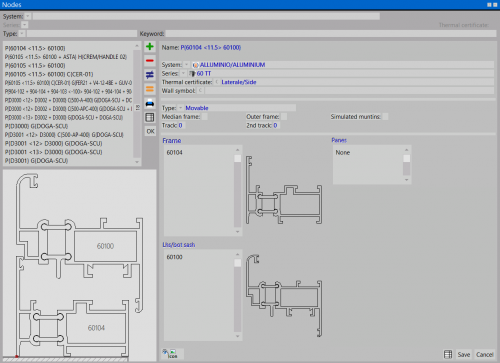Nodes
From Opera Wiki
(Difference between revisions)
| Line 17: | Line 17: | ||
*[[File:tastoicona.png]]: this button will open [[Icon edit|node definition window]] that allows to create or modify the sectional drawing of the profile. Opera will also allow you to link every profile to its graphic section as indicated in the catalogue. This could be an image taken directly from the catalogue using a scanner or it could be manually drawn by the user. | *[[File:tastoicona.png]]: this button will open [[Icon edit|node definition window]] that allows to create or modify the sectional drawing of the profile. Opera will also allow you to link every profile to its graphic section as indicated in the catalogue. This could be an image taken directly from the catalogue using a scanner or it could be manually drawn by the user. | ||
| - | <!-- HELP: JM/ | + | <!-- HELP: JM/W149 --> |
[[Category: JM/Manual]] | [[Category: JM/Manual]] | ||
Latest revision as of 07:50, 3 June 2011
The operator can use this archiveto check connections for each profile and to modify them.
Description of the contents
- Name: This is the code for the connection with the names of all the objects it includes
- System e Series
 : This shows the name of the system and series to which the connection belongs.
: This shows the name of the system and series to which the connection belongs.
- Wall symbol
 : This is the name of the wall symbol associated with the connection
: This is the name of the wall symbol associated with the connection
- Type
 :Indicates the connection’s function in the structure, e.g. Fixed, Opening, Central etc.
:Indicates the connection’s function in the structure, e.g. Fixed, Opening, Central etc.
- Track: This determines the position of the connection, where it forms part of a sliding structure.
- Node thermal certification
 : This button opens Certification list where usere can select the right thermal association to assign to the node, or create a new one opening Certifications pressing
: This button opens Certification list where usere can select the right thermal association to assign to the node, or create a new one opening Certifications pressing  button.
button.
- Frame, Lt/bot sash, Panes: in this area the program shows which objects are part of the node, and how are used in the structure.
 : this button will open node definition window that allows to create or modify the sectional drawing of the profile. Opera will also allow you to link every profile to its graphic section as indicated in the catalogue. This could be an image taken directly from the catalogue using a scanner or it could be manually drawn by the user.
: this button will open node definition window that allows to create or modify the sectional drawing of the profile. Opera will also allow you to link every profile to its graphic section as indicated in the catalogue. This could be an image taken directly from the catalogue using a scanner or it could be manually drawn by the user.