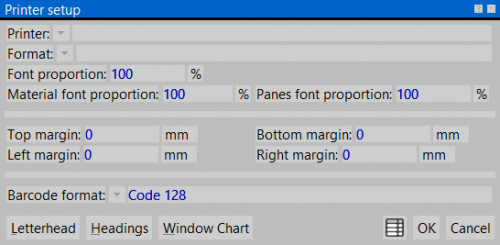Printer setup
From Opera Wiki
(Created page with '500px {{NB|To access this window from Opera Job Management: open ''Options'' menu, then select ''Printer setup''}} Il Setup stampe è que…') |
Monica.Sanna (Talk | contribs) |
||
| (7 intermediate revisions not shown) | |||
| Line 1: | Line 1: | ||
| - | [[Image:finestrasetupstampe.png|thumb|500px]] | + | [[Image:finestrasetupstampe.png|thumb|500px|The print setting framework]] |
| - | + | ||
| - | + | {{NB|To access this pane in Opera Job Management and Opera CAM: from the ''[[Manual_of_Opera_Job_Management#Section_8:_the_men.C3.B9_Options|Options menu]]'', select the ''Print Setup'' button}} | |
| - | + | Print Setup is that part of the program where the operator establishes certain parameters that determine the characteristics of all prints produced by the program. | |
| - | + | ==Description of contents== | |
| - | *''' | + | *'''Stampante ''' [[File:tastomenutendina.png]]<br> |
| - | + | This is the name of your printer. The matched button opens a list showing the printers installed in the system. | |
| - | *''' | + | *'''Formato''' [[File:tastomenutendina.png]]<br> |
| + | It is the print format. The matched button opens a list showing the possible print formats. | ||
| - | *''' | + | *'''Proporzione caratteri'''<br> |
| + | Defines the font proportion of the printouts. | ||
| + | For example, setting 200 will double the normal size, while setting 50 will reduce it by half. | ||
| - | *''' | + | *'''Prop. caratteri materiali'''<br> |
| + | Defines the proportion of characters in material order prints. | ||
| - | *''' | + | *'''Prop. caratteri riemp.'''<br> |
| + | Defines the proportion of characters in fill order prints. | ||
| - | + | ==Margini== | |
| - | + | *'''Margine Sup / Inf / Sx / Dx'''<br> | |
| - | + | The values transcribed in these boxes establish the print margins from the limits of the sheet. | |
| - | + | ||
| - | + | ||
| - | + | ||
| - | + | ||
| - | + | ||
| - | + | ||
| - | + | ==Barcode== | |
| + | *'''Codifica barcode'''<br> | ||
| + | Indicates the barcode encoding format. The paired button opens a list that allows you to choose between ''Code 39'', ''Code 39 CHK'', ''Code 128'' format. | ||
| - | + | ==Function keys== | |
| + | *[[File:tastointestazione.png]]: opens the [[Print Header Setup]] framework. | ||
| + | *[[File:tastocartigli.png]]: opens the[[Archive cartouches prints]]. | ||
| + | *[[File:tastoabacotip.png]]: opens the [[Types abacus print setting]] panel, where the operator can make print settings, referring to the abacus of the type. | ||
| + | *[[File:tastofirmapdf.png]]: | ||
| - | |||
| - | |||
| - | |||
| - | |||
| - | |||
| - | |||
| - | |||
| - | |||
| - | |||
| - | |||
| - | |||
| - | |||
| - | |||
| - | |||
| - | |||
| - | |||
| - | |||
| - | |||
| - | |||
| - | |||
| - | |||
| - | |||
| - | |||
| - | |||
| - | |||
| - | |||
| - | |||
| - | |||
| - | |||
| - | |||
| - | |||
| - | |||
| - | |||
| - | |||
| - | |||
| - | |||
| - | |||
| - | |||
| - | |||
| - | |||
| - | |||
| - | |||
| - | |||
| - | |||
| - | |||
| - | |||
| - | |||
| - | |||
| - | |||
| - | |||
| - | |||
| - | |||
| - | |||
| - | |||
| - | |||
| - | |||
| - | |||
| - | |||
| - | |||
| - | |||
| - | + | [[Category:JM/Manuale]][[Category:CAM/Manuale]] | |
| - | + | ||
| - | + | ||
| - | + | ||
| - | + | ||
| - | + | ||
| - | + | ||
| - | + | ||
| - | + | ||
| - | + | ||
| - | + | ||
| - | + | ||
| - | + | ||
| - | + | ||
| - | + | ||
| - | + | ||
| - | + | ||
| - | + | ||
| - | + | ||
| - | + | ||
| - | + | ||
| - | + | ||
| - | + | ||
| - | + | ||
| - | + | ||
| - | + | ||
| - | + | ||
| - | + | ||
| - | + | ||
| - | + | ||
| - | + | ||
| - | + | ||
| - | + | ||
| - | [[Category:JM/ | + | |
<!-- HELP: JM/W4715,CAM/W4715 --> | <!-- HELP: JM/W4715,CAM/W4715 --> | ||
Latest revision as of 13:06, 9 January 2025
Print Setup is that part of the program where the operator establishes certain parameters that determine the characteristics of all prints produced by the program.
Contents |
Description of contents
This is the name of your printer. The matched button opens a list showing the printers installed in the system.
It is the print format. The matched button opens a list showing the possible print formats.
- Proporzione caratteri
Defines the font proportion of the printouts. For example, setting 200 will double the normal size, while setting 50 will reduce it by half.
- Prop. caratteri materiali
Defines the proportion of characters in material order prints.
- Prop. caratteri riemp.
Defines the proportion of characters in fill order prints.
Margini
- Margine Sup / Inf / Sx / Dx
The values transcribed in these boxes establish the print margins from the limits of the sheet.
Barcode
- Codifica barcode
Indicates the barcode encoding format. The paired button opens a list that allows you to choose between Code 39, Code 39 CHK, Code 128 format.
Function keys
 : opens the Print Header Setup framework.
: opens the Print Header Setup framework.
 : opens theArchive cartouches prints.
: opens theArchive cartouches prints.
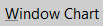 : opens the Types abacus print setting panel, where the operator can make print settings, referring to the abacus of the type.
: opens the Types abacus print setting panel, where the operator can make print settings, referring to the abacus of the type.
- File:Tastofirmapdf.png: