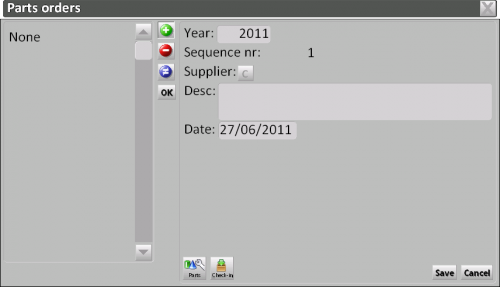Orders
From Opera Wiki
(Difference between revisions)
(Created page with 'L'archivio ordini {{NB|To access this window from Opera Job Management: open ''Inventory'' menu, then select ''Orders''}} …') |
|||
| (3 intermediate revisions not shown) | |||
| Line 2: | Line 2: | ||
{{NB|To access this window from Opera Job Management: open ''Inventory'' menu, then select ''Orders''}} | {{NB|To access this window from Opera Job Management: open ''Inventory'' menu, then select ''Orders''}} | ||
| - | + | When processing an order using the stock movement screen, the list relative to this order will be created and stored in this archive. This list will be automatically deleted when the materials are loaded using the stock movement screen during processing of the work order. New orders not connected to the work orders may also be carried out | |
| - | + | ||
| - | ''' | + | '''Content description''' |
| - | *''' | + | *'''Year''': the year in which the order has been made. |
| - | *''' | + | *'''Sequence nr''': the progressive number of the order. |
| - | *''' | + | *'''Supplier''': this field will report the information of the order supplier. |
| - | *''' | + | *'''Desc.''': the data of the work order which the order belongs to. |
| - | * [[File:tastomateriali.png]]: | + | *'''Data''': the processing date of the order |
| - | * [[File:tastocarico.png]]: | + | * [[File:tastomateriali.png]]: this button is necessary to open the [[Job_Parts_List|materials management screen]] where all materials belonging to the order will be listed, along with their weights, prices, stock situation, etc. |
| + | * [[File:tastocarico.png]]: this button is necessary to load all materials relative to the orders that have been processed into the stock as soon as they are received. As already explained, every processed order will have a load list created automatically by the program. After loading, the load list will automatically be cancelled by the orders list if all of the materials have been loaded. On the other hand, if all of the materials have not been loaded, for example because some did not arrive, the list will be left until the order has been entirely loaded. | ||
<!-- HELP: JM/W151 --> | <!-- HELP: JM/W151 --> | ||
[[Category:JM/Manual]] | [[Category:JM/Manual]] | ||
Latest revision as of 14:58, 27 June 2011
When processing an order using the stock movement screen, the list relative to this order will be created and stored in this archive. This list will be automatically deleted when the materials are loaded using the stock movement screen during processing of the work order. New orders not connected to the work orders may also be carried out
Content description
- Year: the year in which the order has been made.
- Sequence nr: the progressive number of the order.
- Supplier: this field will report the information of the order supplier.
- Desc.: the data of the work order which the order belongs to.
- Data: the processing date of the order
-
 : this button is necessary to open the materials management screen where all materials belonging to the order will be listed, along with their weights, prices, stock situation, etc.
: this button is necessary to open the materials management screen where all materials belonging to the order will be listed, along with their weights, prices, stock situation, etc.
-
 : this button is necessary to load all materials relative to the orders that have been processed into the stock as soon as they are received. As already explained, every processed order will have a load list created automatically by the program. After loading, the load list will automatically be cancelled by the orders list if all of the materials have been loaded. On the other hand, if all of the materials have not been loaded, for example because some did not arrive, the list will be left until the order has been entirely loaded.
: this button is necessary to load all materials relative to the orders that have been processed into the stock as soon as they are received. As already explained, every processed order will have a load list created automatically by the program. After loading, the load list will automatically be cancelled by the orders list if all of the materials have been loaded. On the other hand, if all of the materials have not been loaded, for example because some did not arrive, the list will be left until the order has been entirely loaded.