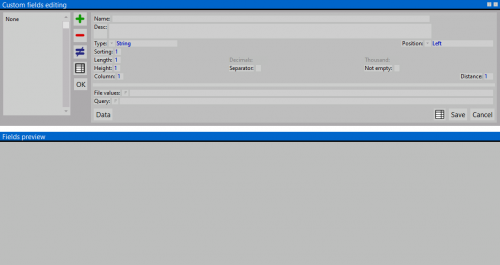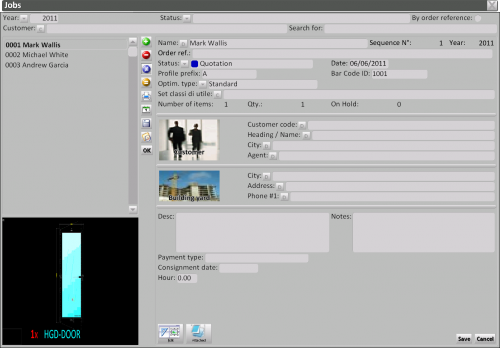Custom job fields
From Opera Wiki
(Difference between revisions)
(Created page with '500px Custom fields example {{NB|To access this window from Opera Job Manageme…') |
|||
| Line 1: | Line 1: | ||
[[Image:finestragestionecampicustom.png|thumb|500px]] | [[Image:finestragestionecampicustom.png|thumb|500px]] | ||
| - | |||
{{NB|To access this window from Opera Job Management: open ''Jobs'' menu, then select ''Additional job fields'', or ''Additional job line fields''}} | {{NB|To access this window from Opera Job Management: open ''Jobs'' menu, then select ''Additional job fields'', or ''Additional job line fields''}} | ||
| Line 28: | Line 27: | ||
*'''Query''' [[File:tastop.png]]: This function is very useful for those who use to flank Opera with outer programs able to receive XML format files. Basically is about to identify the linking path with that part of the program which will open in the field a possible list of a parameter to report in the field itself, alike the previous ''File'' field. | *'''Query''' [[File:tastop.png]]: This function is very useful for those who use to flank Opera with outer programs able to receive XML format files. Basically is about to identify the linking path with that part of the program which will open in the field a possible list of a parameter to report in the field itself, alike the previous ''File'' field. | ||
| - | + | {| | |
| + | |[[Image:esempiocampiextracommesse.png|thumb|500px|Custom fields example]] | ||
| + | |[[Image:esempiocampiextracommesse.png|thumb|500px|Custom line fields example]] | ||
| + | |} | ||
{{NB| Many information from the extra fields can printed out. See [[Job Printing options]] for more information.}} | {{NB| Many information from the extra fields can printed out. See [[Job Printing options]] for more information.}} | ||
Revision as of 13:53, 6 June 2011
This windows allows the user to add global custom fields to the Jobs: choosing Additional job fields will allow to add the custom fields to the job detail, while Additional job line fields will add the custom fields to the job typologies.
Content description
- Name/ Description: the name and description of the custom field.
- Type
 : the field type (String,Number,Text,Date,Hour,String,True/False,File)
: the field type (String,Number,Text,Date,Hour,String,True/False,File)
- Position
 : the field position within the job screen and the job line.
: the field position within the job screen and the job line.
- Arrangement: the displaying order of the field in the job screen.
 NOTE:
NOTE:
This value is automatically generated, but its value is editable
- Lenght / Height: the custom field dimensions. These fields will be enabled according to the selected Type value.
- Column: the column on which the field will be placed in the job window.
- Decimals: the number of decimals to use.
 NOTE:
NOTE:
This value is enabled only for type Number format
- Thousand: if enabled, shows the thousand separator symbol.
 NOTE:
NOTE:
This value is enabled only for type Number format
- Separator: if enabled, add a separator line after the field
- Distance: the distance between the field and the previous one.
- File
 : allows loading a file that contains the field value.
: allows loading a file that contains the field value.
 NOTE:
NOTE:
Creating a field for the sale agent or the payment type requires to choose the current value time by time from a list. Creating a text file with the possibile values and linking its path to the field will create a item list of values for the field within the Job
- Query
 : This function is very useful for those who use to flank Opera with outer programs able to receive XML format files. Basically is about to identify the linking path with that part of the program which will open in the field a possible list of a parameter to report in the field itself, alike the previous File field.
: This function is very useful for those who use to flank Opera with outer programs able to receive XML format files. Basically is about to identify the linking path with that part of the program which will open in the field a possible list of a parameter to report in the field itself, alike the previous File field.