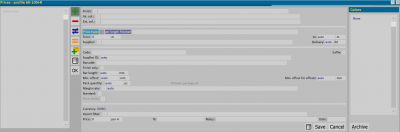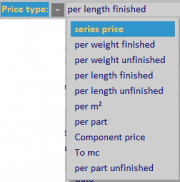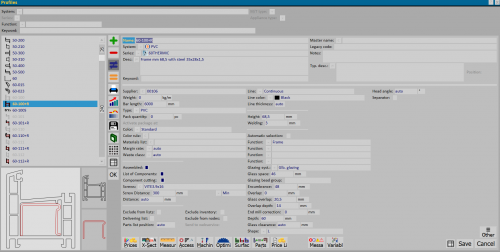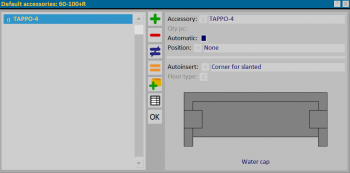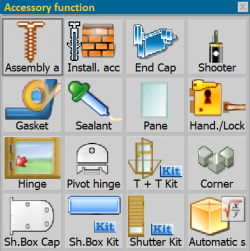How to create a profile
From Opera Wiki
(Created page with 'Profile Archive {{NB|To access this panel in Opera Job Management: from the '''Files''' menu, click on the '''Profiles''' submen…')
Latest revision as of 19:46, 18 September 2025
Contents |
- Click the button
 to start.
to start.
- Enter the Name in the profile code.
- Press the button
 to define the System and the Series. (Note: the Series button is only enabled after selecting the system.)
to define the System and the Series. (Note: the Series button is only enabled after selecting the system.)
- Enter the description of the profile in the corresponding field (Desc.:).
- Enter the values related to the characteristics of the profile in the corresponding fields. See also Profiles
The new profile has been created. Now, if you want to define the Prices, match the Accessories, or set the Machining for size calculation, you must first save the profile by pressing File:Keyboardregister.png.
The only operation that Opera allows without prior saving is the management of the profile Section.
How to define profile prices
Select the button ![]() and, in the next panel, click on the button File:Prix.png. The Profile Prices panel opens:
and, in the next panel, click on the button File:Prix.png. The Profile Prices panel opens:
Click the button ![]() and choose the color and the finish.
If you manage prices by finish, remember that it is not necessary to enter the color, as explained in the relevant section and chapter of this manual. Conversely, if you manage prices by color without linking to a finish, it is not necessary to enter the finish.
Select "Price type" to choose the pricing method (in the example above, the "Price type" box shows "by length, finished"; however, the operator has a wide range of choices:
and choose the color and the finish.
If you manage prices by finish, remember that it is not necessary to enter the color, as explained in the relevant section and chapter of this manual. Conversely, if you manage prices by color without linking to a finish, it is not necessary to enter the finish.
Select "Price type" to choose the pricing method (in the example above, the "Price type" box shows "by length, finished"; however, the operator has a wide range of choices:
You can now save by pressing File:Keyboardregister.png.
If you want to enter more prices for other colors or finishes, repeat the operation. Otherwise, press ![]() to exit the screen.
to exit the screen.
Continue pressing the buttons File:Keyboardregister.png and ![]() to return to the Profile file.
to return to the Profile file.
How to link accessories to the profile
Go to the File menu and click on the Profiles submenu:
- Choose the button File:Edit.png to start, then the button
 ; the Standard Accessories panel opens:
; the Standard Accessories panel opens:
- Choose the button
 to start and the button File:Codice.png to open the Accessory Use panel:
to start and the button File:Codice.png to open the Accessory Use panel:
The program will now match the accessory to the profile. You then define the quantity (which can also be automatic) and the insertion method. The accessory is now linked to the profile. Click the buttons File:Register.png and ![]() to return to the Opera menu bar.
to return to the Opera menu bar.