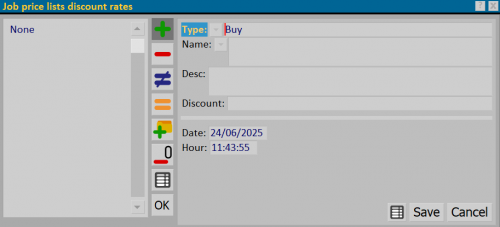Job price lists discount rates
From Opera Wiki
(Difference between revisions)
Monica.Sanna (Talk | contribs) |
Lyna.Ferhi (Talk | contribs) |
||
| Line 1: | Line 1: | ||
__TOC__ | __TOC__ | ||
| - | [[Image:classiscontolistinicommessa.png|thumb|500px|The Job | + | [[Image:classiscontolistinicommessa.png|thumb|500px|The Job Price Lists Discount Rates]] |
| - | {{NB|To access this pane in Opera Job Management: from the | + | |
| + | {{NB|To access this pane in Opera Job Management: from the Jobs menu, select the Edit Jobs button, then click on [[File:tastoclassiscontolistini.png]].}} | ||
{{BR}} | {{BR}} | ||
| - | |||
| - | + | In this table, the user can create discount rates that can be combined with different typologies. These discount classes will only apply to the job currently being worked on. | |
| - | + | ==Section 1: The Function Keys== | |
| - | + | ||
| - | + | ||
| - | + | ||
| - | + | ||
| - | + | ||
| - | + | ||
| - | + | *The button [[File:+.png]] is used to start entering a new record. | |
| + | *The button [[File:-.png]] deletes a selected record from the archive. | ||
| + | *The button [[File:modifica.png]] is used to edit the selected record. | ||
| + | *The button [[image:tastouguale.png]] duplicates the selected record from the list. | ||
| + | *The button [[File:tastopiuarchivio.png|31x31px]] allows you to import pre-defined discount rates from the archive. | ||
| + | *The button [[File:tastocancellaregistrazioni.png|31x31px]] deletes all records at once. | ||
| - | + | The button [[File:tastoexcel.png]] exports the content of the current pane to a spreadsheet format (e.g., Excel). For more information, refer to the [[How to use a spreadsheet to export/import data in Opera|dedicated page]]. | |
| - | + | {{BR}} | |
| - | + | ==Section 2: Data Fields== | |
| - | + | ||
| - | + | ||
| - | *'''Date/Hour''': date and time | + | *'''Type''' [[File:tastomenutendina.png]]: Type of discount rate — either Buy or Sell. |
| + | *'''Name''' [[File:tastomenutendina.png]]: Name of the discount rate. | ||
| + | *'''Descr.''': A description of the features of the discount rate. | ||
| + | *'''Discount''': The numerical value of the discount rate. | ||
| + | *'''Date/Hour''': The date and time when the discount class was entered. | ||
{{BR}} | {{BR}} | ||
| + | Related Item | ||
| - | + | [[How to Manage Price List Discount Classes in Job Order]] | |
| - | + | ||
| - | + | ||
| - | + | ||
| - | + | ||
| - | + | ||
| - | + | ||
| - | + | ||
| - | + | ||
| - | + | ||
| - | + | ||
| - | + | ||
| - | + | ||
| - | + | ||
| - | + | ||
| - | + | ||
| - | + | ||
Revision as of 20:43, 26 June 2025
Contents |
 .
.
In this table, the user can create discount rates that can be combined with different typologies. These discount classes will only apply to the job currently being worked on.
Section 1: The Function Keys
- The button
 is used to start entering a new record.
is used to start entering a new record.
- The button
 deletes a selected record from the archive.
deletes a selected record from the archive.
- The button
 is used to edit the selected record.
is used to edit the selected record.
- The button
 duplicates the selected record from the list.
duplicates the selected record from the list.
- The button
 allows you to import pre-defined discount rates from the archive.
allows you to import pre-defined discount rates from the archive.
- The button
 deletes all records at once.
deletes all records at once.
The buttonexports the content of the current pane to a spreadsheet format (e.g., Excel). For more information, refer to the dedicated page.
Section 2: Data Fields
- Type
 : Type of discount rate — either Buy or Sell.
: Type of discount rate — either Buy or Sell.
- Name
 : Name of the discount rate.
: Name of the discount rate.
- Descr.: A description of the features of the discount rate.
- Discount: The numerical value of the discount rate.
- Date/Hour: The date and time when the discount class was entered.
Related Item