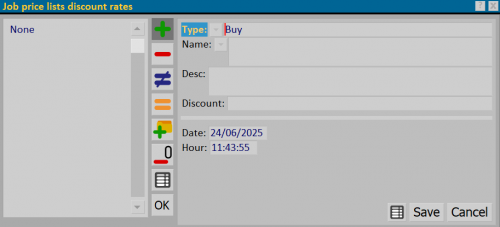Job price lists discount rates
From Opera Wiki
(Difference between revisions)
Monica.Sanna (Talk | contribs) |
Monica.Sanna (Talk | contribs) |
||
| (3 intermediate revisions not shown) | |||
| Line 1: | Line 1: | ||
| - | |||
| - | |||
__TOC__ | __TOC__ | ||
| Line 16: | Line 14: | ||
*The button [[image:tastouguale.png]]: duplicates the selected record from the list. | *The button [[image:tastouguale.png]]: duplicates the selected record from the list. | ||
*The button [[File:tastopiuarchivio.png|31x31px]] allows to detect the ready-made discount rates from the archive. | *The button [[File:tastopiuarchivio.png|31x31px]] allows to detect the ready-made discount rates from the archive. | ||
| - | *The button [[File:tastocancellaregistrazioni.png]] delete all record at the same time. | + | *The button [[File:tastocancellaregistrazioni.png|31x31px]] delete all record at the same time. |
*The button [[file:tastoexcel.png]] allows you to export the contents of the current pane to a spreadsheet format document (e.g., Excel). More information on using this feature can be found in the [[How to use a spreadsheet to export/import data in Opera|dedicated page]]. | *The button [[file:tastoexcel.png]] allows you to export the contents of the current pane to a spreadsheet format document (e.g., Excel). More information on using this feature can be found in the [[How to use a spreadsheet to export/import data in Opera|dedicated page]]. | ||
| Line 22: | Line 20: | ||
{{BR}} | {{BR}} | ||
| - | ==Section 2: | + | ==Section 2: data== |
*'''Type''' [[File:tastomenutendina.png]]: type of price list discount rate, ''Buy'' or ''Sell''. | *'''Type''' [[File:tastomenutendina.png]]: type of price list discount rate, ''Buy'' or ''Sell''. | ||
| Line 37: | Line 35: | ||
| + | == Related item == | ||
| + | |||
| + | *[[How to Manage price List Discount Classes in Job Order]] | ||
Latest revision as of 10:41, 24 June 2025
Contents |

In this table the user can make some discount rates that can be combined with the typologies. The discount classes will be valid only for the job where you are operating.
Section 1: The function keys
- The button
 is used to start the loading of a new registration.
is used to start the loading of a new registration.
- The button
 is for deleting a record from the archive.
is for deleting a record from the archive.
- The button
 Is used for changing the data of a record.
Is used for changing the data of a record.
- The button
 : duplicates the selected record from the list.
: duplicates the selected record from the list.
- The button
 allows to detect the ready-made discount rates from the archive.
allows to detect the ready-made discount rates from the archive.
- The button
 delete all record at the same time.
delete all record at the same time.
- The button
 allows you to export the contents of the current pane to a spreadsheet format document (e.g., Excel). More information on using this feature can be found in the dedicated page.
allows you to export the contents of the current pane to a spreadsheet format document (e.g., Excel). More information on using this feature can be found in the dedicated page.
Section 2: data
- Type
 : type of price list discount rate, Buy or Sell.
: type of price list discount rate, Buy or Sell.
- Name
 : name of the discount rate.
: name of the discount rate.
- Descr.: describes the features of the price list discount rate.
- Discount: value of the price list discount rate.
- Date/Hour: date and time of the day on which the discount class was entered.