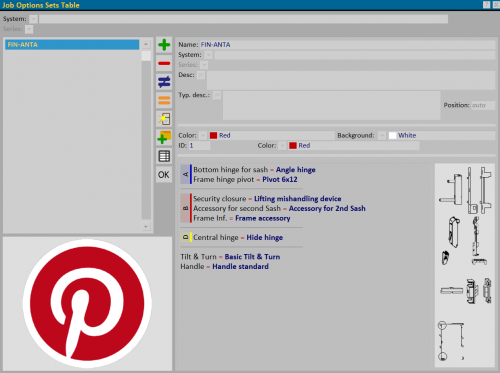Job options set
From Opera Wiki
(Difference between revisions)
Monica.Sanna (Talk | contribs) (→Section 3: the action keys) |
Monica.Sanna (Talk | contribs) (→Section 3: the action keys) |
||
| (7 intermediate revisions not shown) | |||
| Line 1: | Line 1: | ||
__TOC__ | __TOC__ | ||
| - | [[Image: | + | [[Image:finestrasetopzionicommessa.png|thumb|500px|The Job Options set table]] |
| - | {{NB|To access this pane in Opera Job Management: from the '' | + | {{NB|To access this pane in Opera Job Management: from the ''Jobs'' menu, select the button ''Edit jobs'' and then the button [[File:tastosetopzioni.png]]}} |
{{BR}} | {{BR}} | ||
| Line 13: | Line 13: | ||
*The button [[File:modifica.png]] Is used for changing the data of a record. | *The button [[File:modifica.png]] Is used for changing the data of a record. | ||
*The button [[File:tastoopzionitipologia.png|31x31px]] allows to select the options to include in the set. | *The button [[File:tastoopzionitipologia.png|31x31px]] allows to select the options to include in the set. | ||
| + | *The button [[File:tastopiuarchivio.png|31x31px]] allows to detect the ready-made set from which to select the options from the option set archive. | ||
*The button [[file:tastoexcel.png]] allows you to export the contents of the current pane to a spreadsheet format document (e.g., Excel). More information on using this feature can be found in the [[How to use a spreadsheet to export/import data in Opera|dedicated page]]. | *The button [[file:tastoexcel.png]] allows you to export the contents of the current pane to a spreadsheet format document (e.g., Excel). More information on using this feature can be found in the [[How to use a spreadsheet to export/import data in Opera|dedicated page]]. | ||
| Line 20: | Line 21: | ||
==Section 2: system master data== | ==Section 2: system master data== | ||
| - | *''' | + | *'''Name''': name of the option set. |
| - | *''' | + | *'''System''': name of the system to which the option set belongs. |
| - | *''' | + | *'''Series''': name of the series to which the option set belongs. |
| - | *''' | + | *'''Descr.'''[[File:tastotraduzione.png|31x31px]]: describes the features of the option set |
| - | *''' | + | *'''Typ. desc.''': additional description for the typology. |
| - | *''' | + | *'''Position''': position of the additional description. |
| - | *''' | + | *'''Color'''[[File:tastomenutendina.png]]: from the associated menu you can choose the color matching the outline of the symbol to match the option set. |
| - | *''' | + | *'''Background'''[[File:tastomenutendina.png]]: from the associated menu you can choose the color matching the background of the symbol to match the option set. |
| - | *'''ID''': | + | *'''ID''': In the field you can enter an alphanumeric character to match the option set symbol. |
| - | *''' | + | *'''Color'''[[File:tastomenutendina.png]]: in the field you can choose a color for the alphanumeric character combined with the option set symbol. |
{{BR}} | {{BR}} | ||
==Section 3: the action keys == | ==Section 3: the action keys == | ||
| - | |||
| - | |||
| - | |||
| + | *The button [[File:tastoicona3.png]]: opens [[Icon management]] window. | ||
| + | *The button [[File:tastoopzioninew.png|58x58px]] opens [[Options of the option set]] window. | ||
| + | *The button [[File:tastocapitolisetopzioni.png]] opens [[Chapters of the option set]] window. | ||
| Line 46: | Line 47: | ||
| - | <!-- HELP: JM/ | + | |
| + | |||
| + | |||
| + | <!-- HELP: JM/W11407--> | ||
[[Category: JM/Manuale]] | [[Category: JM/Manuale]] | ||
Latest revision as of 13:14, 16 June 2025
Contents |

In this table the user can make some options set to combine with the typologies. The purpose of this feature is to have types that only show the most used options.
Section 1: The function keys
- The button
 is used to start the loading of a new registration.
is used to start the loading of a new registration.
- The button
 is for deleting a record from the archive.
is for deleting a record from the archive.
- The button
 Is used for changing the data of a record.
Is used for changing the data of a record.
- The button
 allows to select the options to include in the set.
allows to select the options to include in the set.
- The button
 allows to detect the ready-made set from which to select the options from the option set archive.
allows to detect the ready-made set from which to select the options from the option set archive.
- The button
 allows you to export the contents of the current pane to a spreadsheet format document (e.g., Excel). More information on using this feature can be found in the dedicated page.
allows you to export the contents of the current pane to a spreadsheet format document (e.g., Excel). More information on using this feature can be found in the dedicated page.
Section 2: system master data
- Name: name of the option set.
- System: name of the system to which the option set belongs.
- Series: name of the series to which the option set belongs.
- Descr.
 : describes the features of the option set
: describes the features of the option set
- Typ. desc.: additional description for the typology.
- Position: position of the additional description.
- Color
 : from the associated menu you can choose the color matching the outline of the symbol to match the option set.
: from the associated menu you can choose the color matching the outline of the symbol to match the option set.
- Background
 : from the associated menu you can choose the color matching the background of the symbol to match the option set.
: from the associated menu you can choose the color matching the background of the symbol to match the option set.
- ID: In the field you can enter an alphanumeric character to match the option set symbol.
- Color
 : in the field you can choose a color for the alphanumeric character combined with the option set symbol.
: in the field you can choose a color for the alphanumeric character combined with the option set symbol.
Section 3: the action keys
- The button
 : opens Icon management window.
: opens Icon management window.
- The button
 opens Options of the option set window.
opens Options of the option set window.
- The button
 opens Chapters of the option set window.
opens Chapters of the option set window.