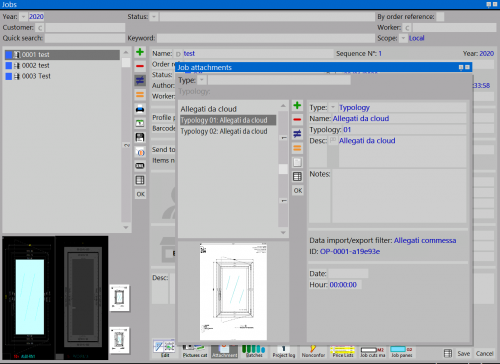How to manage order attachments from cloud
From Opera Wiki
(Difference between revisions)
Monica.Sanna (Talk | contribs) |
Monica.Sanna (Talk | contribs) |
||
| Line 1: | Line 1: | ||
| - | [[ | + | [[Image:finestraarchiviocommesse.png|thumb|500px|Jos Archive]] |
| + | {{NB| Using the job Attachements from cloud is linked to an export data filter.}} | ||
| - | + | The use of this function allows to synchronize the jobs in Opera with a pdf file through cloud applications (for example Google drive, One Drive, DropBox); the user generates with the botton [[File:tastoxml.png]] a PDF copy from Opera, which saved on the cloud, it can be modified directly from tablet, pc portatile or smartphone and in case you have changed it, the synchronization will happen automatically to Opera. The modification of these files is possible on devices in which the user has installed a software for the pdf file editing. The file saved to the cloud can also be a scanned image. | |
| - | + | {{BR}} | |
| - | * | + | == How to use it == |
| - | + | [[File:quadroesportazionedati.png|thumb|500px]] | |
| - | * | + | * Select the botton [[File:tastoxml.png]] to open the box ''Data export'' |
| - | + | * Select the botton [[File:tastoexport.png]] and start the could export process | |
| - | + | {{BR}} | |
| - | + | [[File:finestraallegaticommessa.png|thumb|500px]] | |
| - | * | + | * At the end of the process pdf files will be saved on the cloud and showed the attachments a lato delle anteprime delle tipologie. If you modify the file from external device and then save it on the cloud, Opera synchronizes automatically according to the last modification. |
| - | + | * Into the box Job Attachments you can open with the following botton [[File:tastoallegati.png]] you can see pdf files | |
| - | + | ||
| - | *[[ | + | |
| + | {{BR}} | ||
| + | {{NB|In orer to create this filter, make sure you have a working cloud system and a PDF editing management software. Please contact IT team through our call center.}} | ||
<!-- HELP: JM/W6252 --> | <!-- HELP: JM/W6252 --> | ||
[[Category: JM/Manual]] | [[Category: JM/Manual]] | ||
Revision as of 09:39, 16 June 2025
The use of this function allows to synchronize the jobs in Opera with a pdf file through cloud applications (for example Google drive, One Drive, DropBox); the user generates with the botton ![]() a PDF copy from Opera, which saved on the cloud, it can be modified directly from tablet, pc portatile or smartphone and in case you have changed it, the synchronization will happen automatically to Opera. The modification of these files is possible on devices in which the user has installed a software for the pdf file editing. The file saved to the cloud can also be a scanned image.
a PDF copy from Opera, which saved on the cloud, it can be modified directly from tablet, pc portatile or smartphone and in case you have changed it, the synchronization will happen automatically to Opera. The modification of these files is possible on devices in which the user has installed a software for the pdf file editing. The file saved to the cloud can also be a scanned image.
How to use it
- At the end of the process pdf files will be saved on the cloud and showed the attachments a lato delle anteprime delle tipologie. If you modify the file from external device and then save it on the cloud, Opera synchronizes automatically according to the last modification.
- Into the box Job Attachments you can open with the following botton
 you can see pdf files
you can see pdf files