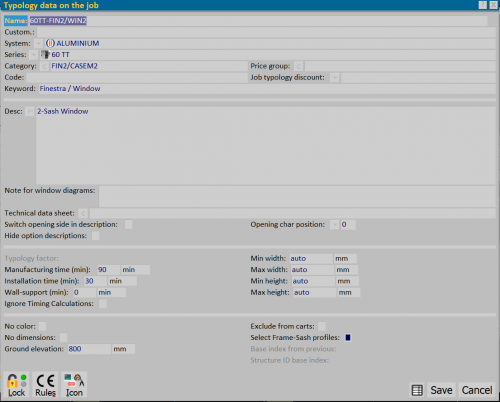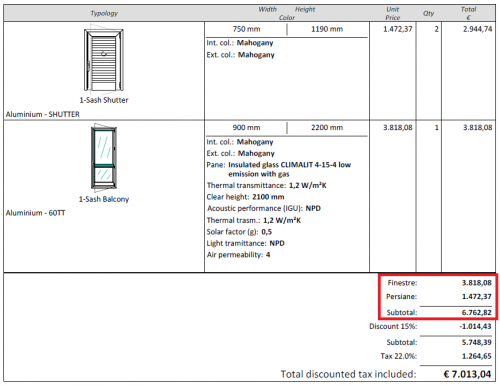How to manage price groups
From Opera Wiki
(Difference between revisions)
Lyna.Ferhi (Talk | contribs) |
Lyna.Ferhi (Talk | contribs) |
||
| Line 30: | Line 30: | ||
[[File:preventivogruppiprezzo.png|thumb|500px]] | [[File:preventivogruppiprezzo.png|thumb|500px]] | ||
| - | Proceed with the printing of the quote, being sure to activate in the ''' | + | Proceed with the printing of the quote, being sure to activate in the '''Window chart print settings''', for the item '''Print price groups''' (see the chapter [[Window chart print settings]]). |
{{BR}} | {{BR}} | ||
== Related Items == | == Related Items == | ||
*[[Price Groups]] | *[[Price Groups]] | ||
Revision as of 16:36, 20 February 2025
Contents |
The purpose of' Price Group Archive is to be able to separate from the total budget, the amounts related to the different price items (Windows, Door-window, Blinds, Laying, Labour....).
Price Group Archive Creation
- Press the
 button to create a price group.
button to create a price group.
- Enter a name and description
- Enter a possible position.
- If we activate the item Print icon, the image, combined with the group via the
 button, will be printed in the quote.
button, will be printed in the quote.
Job Entry
- Now, go back to menu and go to Jobs panel, then go to Edit jobs , then Edit, and pick one of the items in the screen to open the 'General info - type, then select the
 button to open the Typology data on the job panel.
button to open the Typology data on the job panel.
Display in the quote
Proceed with the printing of the quote, being sure to activate in the Window chart print settings, for the item Print price groups (see the chapter Window chart print settings).