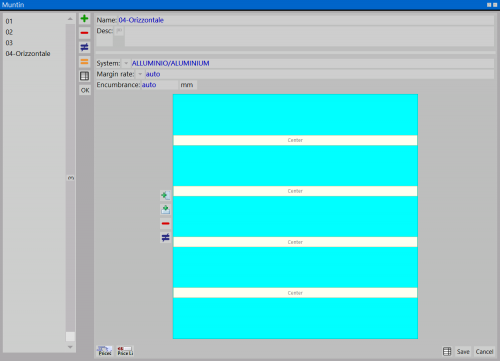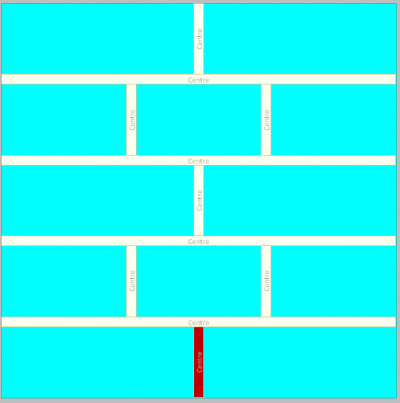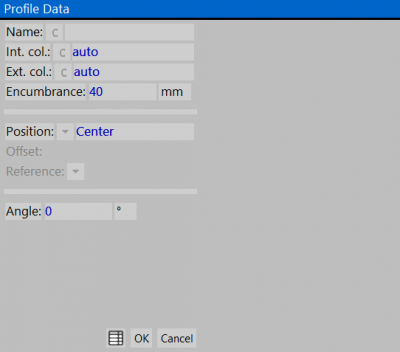Muntins
From Opera Wiki
(Created page with 'L'archivio inglesine {{NB|Per accedere a questo riquadro in Opera Gestione Commesse: dal menù ''Archivi'', selezionare il pulsante ''…') |
Monica.Sanna (Talk | contribs) |
||
| (17 intermediate revisions not shown) | |||
| Line 1: | Line 1: | ||
| - | [[Image:archivioinglesine.png|thumb|500px| | + | [[Image:archivioinglesine.png|thumb|500px|Muntins archive]] |
| - | {{NB| | + | {{NB|To access this panel in Opera Job Management: from the ''typologies'' menu, select the button ''Muntins''.}} |
| - | In | + | In this archive, assembly diagrams of the Muntins are created and stored, in the most diverse solutions. The diagrams can then be recalled and applied to the glass at the design stage. |
| - | '''Content | + | '''Content Description''' |
| - | *'''Name''' / ''' | + | *'''Name''' / '''Desc.''': These boxes contain the name and description that are assigned by the operator to the muntin pattern. |
| - | *'''System''' [[File:tastomenutendina.png]]: The button | + | *'''System ''' [[File:tastomenutendina.png]]: The matched button allows the operator to detect the system he or she wants to match to the pattern. Determining a system is very important, as this makes it possible to assign a coloring to the muntin bars in the management of the estimate. |
| - | *'''Encumbrance''': As | + | *'''Margin Rate ''' [[File:tastomenutendina.png]]: It is possible to set a [[Margin rates|profit class]]. |
| + | *'''Encumbrance''': As we will see a little later, it is necessary to create a muntin profile in the archive. This box shows the room that is assigned to the profile. | ||
{{BR}} | {{BR}} | ||
[[File:inserimentoinglesina.png|left|400px|thumb|]] | [[File:inserimentoinglesina.png|left|400px|thumb|]] | ||
| - | + | After these preliminary settings, we move on to actually entering the outline into the active area, where the operator interacts with the program to create the pattern. | |
| - | *[[File:tastomeno.png]]: | + | *[[File:tastomeno.png]]: Deletes a profile entered in the pattern. |
| - | *[[File:tastodiverso.png]]: | + | *[[File:tastodiverso.png]]: Edit an outline of the pattern, from the English profile data pane for editing. |
[[File:prezziinglesina.png|right|thumb|400 px]] | [[File:prezziinglesina.png|right|thumb|400 px]] | ||
| - | *[[File: | + | *[[File:tastoprezzi4.png]]: opens the picture '''Prices Muntins.''' |
| - | + | ||
| + | In this framework, the operator has a number of different types of price calculation at his disposal, and also a minimum purchase quantity can be determined. | ||
| - | |||
| - | + | *[[File:piu3.png]] [[File:piu2.png]]: respectively activate the insertion of a vertical and horizontal muntin bar into the outline. The operator after pressing the button should move the mouse to the active area and the program will insert the outline. | |
| + | |||
| + | The mouse that takes the form of a cross waits for the pressure that confirms the position and insertion of the profile. Further pressure on the profile opens '''the Munins profile data panel.''' | ||
| + | |||
{{BR}} | {{BR}} | ||
[[File:quadrodatiprofiloinglesina.png|right|thumb|400 px]] | [[File:quadrodatiprofiloinglesina.png|right|thumb|400 px]] | ||
| - | + | Within this framework, the characteristics of Englishness are set: | |
| - | *''' | + | *'''Nom ''' [[File:tastoc.png]]: Returns the name of the profile muntins. A button is combined with the box, which connects the frame with the profile selection and thus with the archive. Although this function handles muntin bars that are mounted inside the double glazing, it is necessary to create in Profile Archive a profile that has the function muntins. |
<!--[[File:archprofinglesina.png|left|400 px]] | <!--[[File:archprofinglesina.png|left|400 px]] | ||
{{BR}} | {{BR}} | ||
--> | --> | ||
| - | *''' | + | *'''Int. col''' / '''Ext. col'''[[File:tastoc.png]]: Returns the color of the inglesina profile. A button is paired with the box, which connects the panel with the color selection and then with the archive. |
| - | *''' | + | *'''Encumbrance''': This box reports the footprint value that is assigned to the profile in the archive. |
| - | *''' | + | *'''Position '''[[File:tastoc.png]]: The window opened by the matched button, reports different types of muntin bar position setting in the useful mirror surface. |
| - | *''' | + | *'''Centrer''': This parameter tells the program that the profile should be inserted in the center of the mirroring. |
| - | *''' | + | *'''Percentage / Offset''': These two parameters allow the profile to be positioned in the muntin. The parameter Percentage, allows you to determine a percentage offset from the muntin reference point. While the Offset parameter requires the set value to be a linear measure. These values, the percentage, reference and linear measure, are set in the boxes that are activated accordingly (''Offset and Reference''). |
| - | *'''Offset''': | + | *'''Offset''': This box will then be displayed according to Position. It will display the percentage or unit symbol. |
| - | *''' | + | *'''From the bottom''': This box allows you to determine a value from the base of the pattern. This makes it possible to handle different distances between Mutins profiles. |
| - | *''' | + | *'''Reference''': This box closely related to the previous one determines the reference of the parameter set in the position. Thus Central for both muntin bar positions, horizontal or central, Inf. and Sup. for horizontal muntin bars, Left and Right for vertical muntin bars. |
| - | *'''Angolo''': | + | *'''Angolo''': It determines the movement on the position of the Mutins. |
<!-- HELP: JM/W145 --> | <!-- HELP: JM/W145 --> | ||
| - | [[Category:JM/ | + | [[Category:JM/Manuale]] |
Latest revision as of 16:08, 6 February 2025
In this archive, assembly diagrams of the Muntins are created and stored, in the most diverse solutions. The diagrams can then be recalled and applied to the glass at the design stage.
Content Description
- Name / Desc.: These boxes contain the name and description that are assigned by the operator to the muntin pattern.
- System
 : The matched button allows the operator to detect the system he or she wants to match to the pattern. Determining a system is very important, as this makes it possible to assign a coloring to the muntin bars in the management of the estimate.
: The matched button allows the operator to detect the system he or she wants to match to the pattern. Determining a system is very important, as this makes it possible to assign a coloring to the muntin bars in the management of the estimate.
- Margin Rate
 : It is possible to set a profit class.
: It is possible to set a profit class.
- Encumbrance: As we will see a little later, it is necessary to create a muntin profile in the archive. This box shows the room that is assigned to the profile.
After these preliminary settings, we move on to actually entering the outline into the active area, where the operator interacts with the program to create the pattern.
 : Deletes a profile entered in the pattern.
: Deletes a profile entered in the pattern.
 : Edit an outline of the pattern, from the English profile data pane for editing.
: Edit an outline of the pattern, from the English profile data pane for editing.
In this framework, the operator has a number of different types of price calculation at his disposal, and also a minimum purchase quantity can be determined.

 : respectively activate the insertion of a vertical and horizontal muntin bar into the outline. The operator after pressing the button should move the mouse to the active area and the program will insert the outline.
: respectively activate the insertion of a vertical and horizontal muntin bar into the outline. The operator after pressing the button should move the mouse to the active area and the program will insert the outline.
The mouse that takes the form of a cross waits for the pressure that confirms the position and insertion of the profile. Further pressure on the profile opens the Munins profile data panel.
Within this framework, the characteristics of Englishness are set:
- Nom
 : Returns the name of the profile muntins. A button is combined with the box, which connects the frame with the profile selection and thus with the archive. Although this function handles muntin bars that are mounted inside the double glazing, it is necessary to create in Profile Archive a profile that has the function muntins.
: Returns the name of the profile muntins. A button is combined with the box, which connects the frame with the profile selection and thus with the archive. Although this function handles muntin bars that are mounted inside the double glazing, it is necessary to create in Profile Archive a profile that has the function muntins.
- Int. col / Ext. col
 : Returns the color of the inglesina profile. A button is paired with the box, which connects the panel with the color selection and then with the archive.
: Returns the color of the inglesina profile. A button is paired with the box, which connects the panel with the color selection and then with the archive.
- Encumbrance: This box reports the footprint value that is assigned to the profile in the archive.
- Position
 : The window opened by the matched button, reports different types of muntin bar position setting in the useful mirror surface.
: The window opened by the matched button, reports different types of muntin bar position setting in the useful mirror surface.
- Centrer: This parameter tells the program that the profile should be inserted in the center of the mirroring.
- Percentage / Offset: These two parameters allow the profile to be positioned in the muntin. The parameter Percentage, allows you to determine a percentage offset from the muntin reference point. While the Offset parameter requires the set value to be a linear measure. These values, the percentage, reference and linear measure, are set in the boxes that are activated accordingly (Offset and Reference).
- Offset: This box will then be displayed according to Position. It will display the percentage or unit symbol.
- From the bottom: This box allows you to determine a value from the base of the pattern. This makes it possible to handle different distances between Mutins profiles.
- Reference: This box closely related to the previous one determines the reference of the parameter set in the position. Thus Central for both muntin bar positions, horizontal or central, Inf. and Sup. for horizontal muntin bars, Left and Right for vertical muntin bars.
- Angolo: It determines the movement on the position of the Mutins.