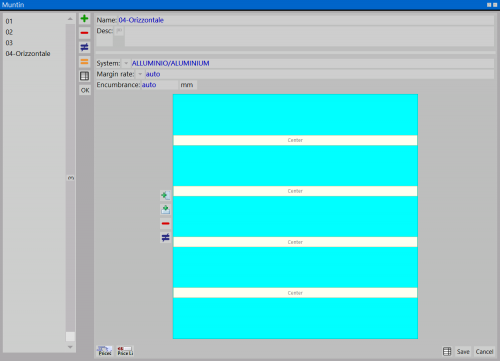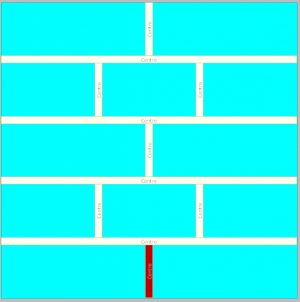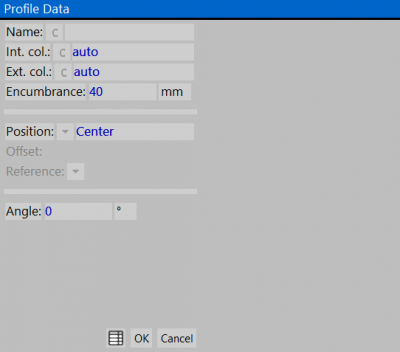Muntins
From Opera Wiki
(Difference between revisions)
| Line 12: | Line 12: | ||
{{BR}} | {{BR}} | ||
| - | [[File:inserimentoinglesina.png|left| | + | [[File:inserimentoinglesina.png|left|300px|thumb|]] |
After these preliminary settings, is't possible to add the the profile to the glass. The picture shows the active area, where the operator interacts with the program in order to create the pattern: | After these preliminary settings, is't possible to add the the profile to the glass. The picture shows the active area, where the operator interacts with the program in order to create the pattern: | ||
Revision as of 13:56, 29 April 2011
In questo archivio vengono creati e archiviati gli schemi di montaggio delle Inglesine, nelle soluzioni più diverse. Gli schemi possono poi essere richiamati e applicati sul vetro in fase di progettazione.
Content description
- Name / Description: name and description to be assigned to the muntin
- System
 : The button opens Systems archive, from which the user can choose the system to associate to the muntin. This operation is very important, because it makes possible to associate a color to the muntin within the quotation.
: The button opens Systems archive, from which the user can choose the system to associate to the muntin. This operation is very important, because it makes possible to associate a color to the muntin within the quotation.
- Encumbrance: As we’ll see little ahead is necessary to create a glass munntin profile in the archive. This box bear the encumbrance.
After these preliminary settings, is't possible to add the the profile to the glass. The picture shows the active area, where the operator interacts with the program in order to create the pattern:
File:Prezziinglesina.png
400 px
 : opens up Muntin Prices window.
: opens up Muntin Prices window.
 : enables the insertion of a vertical profile. User just has to click on the desired position within the glass to place the profile.
: enables the insertion of a vertical profile. User just has to click on the desired position within the glass to place the profile.
 : enables the insertion of a horizontal profile. User just has to click on the desired position within the glass to place the profile.
: enables the insertion of a horizontal profile. User just has to click on the desired position within the glass to place the profile.
Clicking on new profile added will open Profile Data
Here are settled the muntin features:
- Name
 : the muntin name. Clicking the related button will open the the profiles archive. Altough this funtion manage the muntins who are carved in the glass, is necessary to create a profile in the archive with the function Muntin:
: the muntin name. Clicking the related button will open the the profiles archive. Altough this funtion manage the muntins who are carved in the glass, is necessary to create a profile in the archive with the function Muntin:
- Int. col / Ext. col.
 : The interior and exterior color of the profile
: The interior and exterior color of the profile
- Encumbrance: This is the encumbrance value whom is assigned in the archive
- Position
 : this is used set the muntin position within the usable area of the pane, accordind to the following options:
: this is used set the muntin position within the usable area of the pane, accordind to the following options:
- Centre: The profile will be placed in the middle of the pane
- Percentage/Offset: this parameter allows to move the profile in percentage according to the muntin reference point.
- Offset: this parameter allows to move the profile by a linear value according to the muntin reference point.
- From the bottom: The profile position will be set as offset from the bottom of the scheme. This option allows to manage different distances amid the muntins.
- Offset: This is the offset of the profile. The unit of measure is displayed accordingly to the value selected from the Profile field
- Reference: this field is strictly linked to the previous one. it is used to fix the reference point of the parameter chosen in Pposition. Therefore Exchange for both horizontal and vertical, Sill and Head for the horizontal, L and R for vertical
- Angle: Allows to set the muntins oblique according the specified degree value.