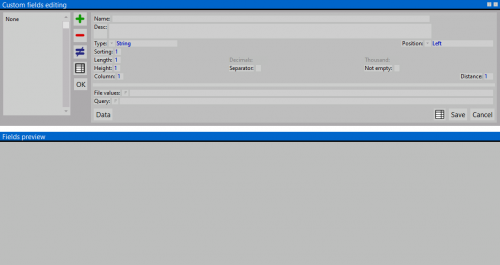Custom job fields
From Opera Wiki
Lyna.Ferhi (Talk | contribs) |
|||
| (One intermediate revision not shown) | |||
| Line 2: | Line 2: | ||
{{NB|To access this window from Opera Job Management: open ''Jobs'' menu, then select ''Additional job fields'', or ''Additional job line fields''}} | {{NB|To access this window from Opera Job Management: open ''Jobs'' menu, then select ''Additional job fields'', or ''Additional job line fields''}} | ||
| - | + | Extra Fields in the job order result from a special program function that allows the creation of additional fields in the above parts where the operator can report interesting information inherent in the development of the job order. After being generated, the information contained therein is visible in the '''Job Archive''' panel and can also be reported in special printouts called the Type Module. | |
| + | |||
'''Content description''' | '''Content description''' | ||
| Line 10: | Line 11: | ||
*'''Position '''[[File:tastomenutendina.png]]: the field position within the job screen and the job line. | *'''Position '''[[File:tastomenutendina.png]]: the field position within the job screen and the job line. | ||
*'''Arrangement''': the displaying order of the field in the job screen. | *'''Arrangement''': the displaying order of the field in the job screen. | ||
| - | |||
| - | |||
*'''Lenght / Height''': the custom field dimensions. These fields will be enabled according to the selected ''Type'' value. | *'''Lenght / Height''': the custom field dimensions. These fields will be enabled according to the selected ''Type'' value. | ||
*'''Column''': the column on which the field will be placed in the job window. | *'''Column''': the column on which the field will be placed in the job window. | ||
*'''Decimals''': the number of decimals to use. | *'''Decimals''': the number of decimals to use. | ||
| - | |||
| - | |||
*'''Thousand''': if enabled, shows the thousand separator symbol. | *'''Thousand''': if enabled, shows the thousand separator symbol. | ||
| - | |||
| - | |||
*'''Separator''': if enabled, add a separator line after the field | *'''Separator''': if enabled, add a separator line after the field | ||
*'''Distance''': the distance between the field and the previous one. | *'''Distance''': the distance between the field and the previous one. | ||
*'''File''' [[File:tastop.png]]: allows loading a file that contains the field value. | *'''File''' [[File:tastop.png]]: allows loading a file that contains the field value. | ||
| - | |||
| - | |||
*'''Query''' [[File:tastop.png]]: This function is very useful for those who use to flank Opera with outer programs able to receive XML format files. Basically is about to identify the linking path with that part of the program which will open in the field a possible list of a parameter to report in the field itself, alike the previous ''File'' field. | *'''Query''' [[File:tastop.png]]: This function is very useful for those who use to flank Opera with outer programs able to receive XML format files. Basically is about to identify the linking path with that part of the program which will open in the field a possible list of a parameter to report in the field itself, alike the previous ''File'' field. | ||
| - | { | + | {{BR}} |
| - | + | ||
| - | + | === The printing === | |
| - | + | ||
| + | [[File:quadroopzionidistampa.png|400 px|thumb|The printing options]] | ||
| + | Much of the information generated by the extra job fields can be reported on printout. Within the Job Management we press the [[File:keycheck.png]] button and open the Print Options pane. Below are the most relevant options for extra job fields: | ||
| + | |||
| + | *'''Typology form #1 / #2 / #3''': The three typology Module designations exist in the program because each produces a printout with slightly different characteristics between them. Module #1 reports the type in print along with the nodes to scale. Conversely, Module #2 reports the typology in print with the nodes reproportioned to the dimensions of the structure in the schematic. Finally, Module #3 reports the typology in print without the nodes. | ||
| + | *'''Scale type''': The parameter chosen from this list determines the type of scale adopted by the program for printing the type form. | ||
| + | *'''Rows / Columns''': The values given in these boxes are intended to divide the type form by rows and columns. | ||
| + | [[File:finestragestionedatimodulo.png|400 px|thumb|The data management framework module]] | ||
| + | *[[File:datimodulo.png]]: Pressing this button opens the Form Data Management panel: to the Form type that has information content managed by the program, more can be added, customizing the form itself as needed. | ||
| + | |||
| + | *'''Name ''' [[File:tastomenutendina.png]]: <!--[[File:menunome.png|100 px]]--> | ||
| + | The matched button opens the list of fields that you can add to the form printout. User-created fields will also be shown in this list. | ||
| + | |||
| + | *'''Position''': The value reported determines the position of the field in the form printout. | ||
| + | *'''Title color''' [[File:tastomenutendina.png]]: Opens a list of colors to match the field title in the printout. | ||
| + | *'''Front proportion''': Determines the proportion of characters in field titles, as a percentage of the standard value. | ||
| + | *'''Colore valore'''[[File:tastomenutendina.png]]: The matched button opens the list of colors to be matched to the field value reported in the form printout. | ||
| + | *'''Bold''': Determines the characteristics of the print font in the form. | ||
| - | + | [[File:modulotipologia.png|thumb|300px|left|Print example form typology #1]] | |
<!-- HELP: JM/W100037 --> | <!-- HELP: JM/W100037 --> | ||
| - | [[Category: JM/ | + | [[Category: JM/Manuale]] |
Latest revision as of 16:00, 12 July 2024
Extra Fields in the job order result from a special program function that allows the creation of additional fields in the above parts where the operator can report interesting information inherent in the development of the job order. After being generated, the information contained therein is visible in the Job Archive panel and can also be reported in special printouts called the Type Module.
Content description
- Name/ Description: the name and description of the custom field.
- Type
 : the field type (String,Number,Text,Date,Hour,String,True/False,File)
: the field type (String,Number,Text,Date,Hour,String,True/False,File)
- Position
 : the field position within the job screen and the job line.
: the field position within the job screen and the job line.
- Arrangement: the displaying order of the field in the job screen.
- Lenght / Height: the custom field dimensions. These fields will be enabled according to the selected Type value.
- Column: the column on which the field will be placed in the job window.
- Decimals: the number of decimals to use.
- Thousand: if enabled, shows the thousand separator symbol.
- Separator: if enabled, add a separator line after the field
- Distance: the distance between the field and the previous one.
- File
 : allows loading a file that contains the field value.
: allows loading a file that contains the field value.
- Query
 : This function is very useful for those who use to flank Opera with outer programs able to receive XML format files. Basically is about to identify the linking path with that part of the program which will open in the field a possible list of a parameter to report in the field itself, alike the previous File field.
: This function is very useful for those who use to flank Opera with outer programs able to receive XML format files. Basically is about to identify the linking path with that part of the program which will open in the field a possible list of a parameter to report in the field itself, alike the previous File field.
The printing
Much of the information generated by the extra job fields can be reported on printout. Within the Job Management we press the File:Keycheck.png button and open the Print Options pane. Below are the most relevant options for extra job fields:
- Typology form #1 / #2 / #3: The three typology Module designations exist in the program because each produces a printout with slightly different characteristics between them. Module #1 reports the type in print along with the nodes to scale. Conversely, Module #2 reports the typology in print with the nodes reproportioned to the dimensions of the structure in the schematic. Finally, Module #3 reports the typology in print without the nodes.
- Scale type: The parameter chosen from this list determines the type of scale adopted by the program for printing the type form.
- Rows / Columns: The values given in these boxes are intended to divide the type form by rows and columns.
- File:Datimodulo.png: Pressing this button opens the Form Data Management panel: to the Form type that has information content managed by the program, more can be added, customizing the form itself as needed.
The matched button opens the list of fields that you can add to the form printout. User-created fields will also be shown in this list.
- Position: The value reported determines the position of the field in the form printout.
- Title color
 : Opens a list of colors to match the field title in the printout.
: Opens a list of colors to match the field title in the printout.
- Front proportion: Determines the proportion of characters in field titles, as a percentage of the standard value.
- Colore valore
 : The matched button opens the list of colors to be matched to the field value reported in the form printout.
: The matched button opens the list of colors to be matched to the field value reported in the form printout.
- Bold: Determines the characteristics of the print font in the form.