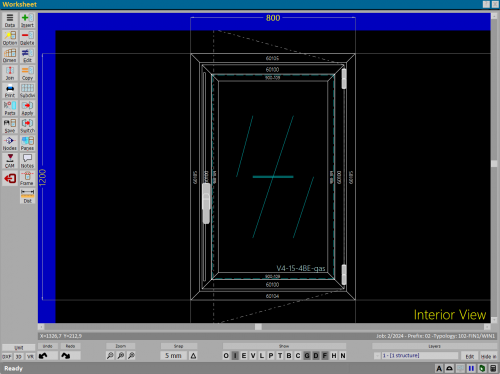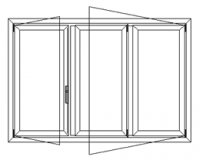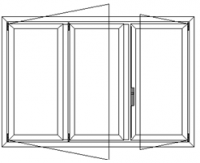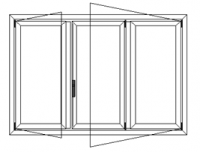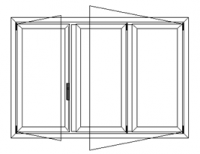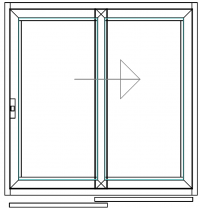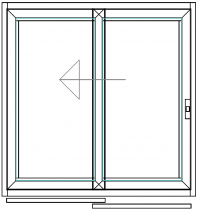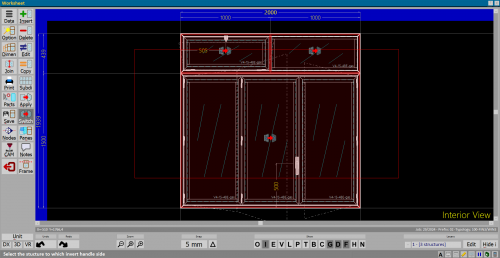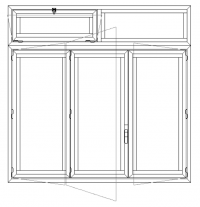How to manage opening sides
From Opera Wiki
(Difference between revisions)
Luca.cadeddu (Talk | contribs) |
Monica.Sanna (Talk | contribs) (→Structure with 3 doors) |
||
| (5 intermediate revisions not shown) | |||
| Line 25: | Line 25: | ||
== Structure with 3 doors== | == Structure with 3 doors== | ||
| - | [[File: | + | [[File:manovraante_.png|500 px|thumb|right]] |
The request on the side will be showed: | The request on the side will be showed: | ||
| - | |||
| - | + | * Choosing '''Sashes''', the program will switch the position of the semi-fixed doors and will put the opening door on the opposite side. | |
| - | + | ||
| - | + | ||
| - | + | ||
| - | + | ||
| - | * Choosing | + | |
{| | {| | ||
| Line 42: | Line 36: | ||
|} | |} | ||
| - | * Choosing | + | * Choosing '''Invert''', the program will reverse the opening direction only of the door where there is a handle. |
| + | |||
| + | * Choosing '''Node''', the program will switch all node profiles related to the handle, including their accessories. | ||
| + | |||
| + | {| | ||
| + | |[[File:tip3nodoprima.png|thumb|200px|Before pressing the button.]] | ||
| + | |[[File:tip3nododopo.png|thumb|200px|After pressing the button. All the profiles of the central node related to the handle have been reversed including their accessories. ]] | ||
| + | |} | ||
== Sliding Structure and Lift – and – Slide Structure == | == Sliding Structure and Lift – and – Slide Structure == | ||
| Line 61: | Line 62: | ||
== Typology mirror == | == Typology mirror == | ||
[[File:funzionespecchiatipologia.png|thumb|right|500px|]] | [[File:funzionespecchiatipologia.png|thumb|right|500px|]] | ||
| - | + | Selecting more than one structure will now mirror the typology. | |
| - | + | You have to click on button [[image:tastomanovra.png]] and then choosing more than one structure tracing a rectangle with the mouse. | |
{| | {| | ||
| - | |[[File:specchiatipologiaprima.png|thumb|200px| | + | |[[File:specchiatipologiaprima.png|thumb|200px|A picture showing the typology before mirroring.]] |
| - | |[[File:specchiatipologiadopo.png|thumb|200px| | + | |[[File:specchiatipologiadopo.png|thumb|200px|A picture showing the typology after mirroring.]] |
|} | |} | ||
Latest revision as of 13:02, 11 April 2024
Contents |

After creating the structure, press the button  ; its effect will be different depending on the number of doors of the structure present in the sheet
; its effect will be different depending on the number of doors of the structure present in the sheet
Structure with 1 door
The muntins will be reversed, including accessories.
Structure with 2 doors
all the profiles of the central node, including the accessories, will be reversed.
Structure with 3 doors
The request on the side will be showed:
- Choosing Sashes, the program will switch the position of the semi-fixed doors and will put the opening door on the opposite side.
- Choosing Invert, the program will reverse the opening direction only of the door where there is a handle.
- Choosing Node, the program will switch all node profiles related to the handle, including their accessories.
Sliding Structure and Lift – and – Slide Structure
The maneuvering function in case of sliding or lifting-sliding structures acts in a more complex way by going to reverse several parameters:
- Side frameworks are reversed, so all components in the left side will be moved to the right side and vice versa
- Doors, will be switched and reversed.
- The central node will be mirrored and reversed
- The rails will be reversed by bringing the door that was in the inner rail, to the outer rail and vice versa.
Typology mirror
Selecting more than one structure will now mirror the typology.
You have to click on button  and then choosing more than one structure tracing a rectangle with the mouse.
and then choosing more than one structure tracing a rectangle with the mouse.