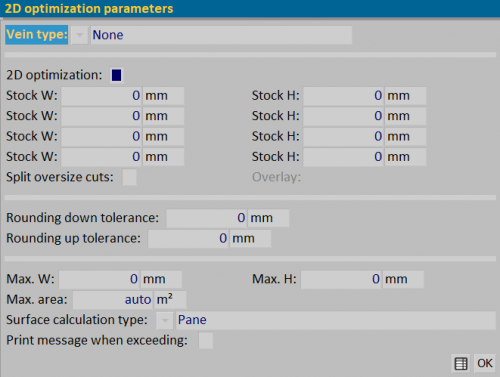2D Optimization
From Opera Wiki
(Difference between revisions)
Monica.Sanna (Talk | contribs) |
Monica.Sanna (Talk | contribs) (→Section 2: Fields for integrated flat optimization) |
||
| Line 14: | Line 14: | ||
| - | == Section 2: Fields for integrated | + | == Section 2: Fields for integrated 2D optimization == |
| - | * | + | *'''2D optimization''' (optional step): If enabled, it optimizes for this pane based on the dimensions set in the following fields. |
| - | {{NB|The fields described below are activated only with the | + | {{NB|The fields described below are activated only with the 2D Optimization step. For its use check the page on this manual [[How to manage 2D optimization]].}} |
| - | ** | + | **Stock W/StockH: width and height of the pane to be optimized. |
| - | ** | + | **'''Split oversize cuts''': divides cuts beyond the size of the sheet. The 2D optimization performed on the basis of the dimensions of the sheet set in the fields '''Stock W''' and '''Stock H''' is calculated in pieces. The parts of the sheet that exceed the set measurements are divided and calculated in m2. |
| - | ** | + | **'''Overlay''': field to set the overlap size of the split pieces. |
{{NB| | {{NB| | ||
| - | The fields | + | The fields ''Split oversize cuts''' and '''Overlay''' are useful in the management of press-bent profiles (used for example in the Curtain wall).}} |
{{BR}} | {{BR}} | ||
Revision as of 16:07, 8 November 2023
The purpose of this archive is to manage the size limits of the fill and the messages in the prints.
It also allows you to manage the integrated Flat Optimization, if the corresponding step is activated.
Contents |
Section 1: the vein setting
- Vein type
 : field for the choice of the type of vein filling (None, Horizontal Vein, Vertical Vein) and is related to the cutting management of the sheet. It’s a valid field whether you handle the filling in m2 or in pieces. In the first case, in the Fill List, the order can contain, if set both the type of vein and its dimensions. In the second case, we talk about Flat plate optimization, so check the dedicated section.
: field for the choice of the type of vein filling (None, Horizontal Vein, Vertical Vein) and is related to the cutting management of the sheet. It’s a valid field whether you handle the filling in m2 or in pieces. In the first case, in the Fill List, the order can contain, if set both the type of vein and its dimensions. In the second case, we talk about Flat plate optimization, so check the dedicated section.
Section 2: Fields for integrated 2D optimization
- 2D optimization (optional step): If enabled, it optimizes for this pane based on the dimensions set in the following fields.
- Stock W/StockH: width and height of the pane to be optimized.
- Split oversize cuts: divides cuts beyond the size of the sheet. The 2D optimization performed on the basis of the dimensions of the sheet set in the fields Stock W and Stock H is calculated in pieces. The parts of the sheet that exceed the set measurements are divided and calculated in m2.
- Overlay: field to set the overlap size of the split pieces.
Section 3: Fields for message handling and fill size
- ”’Default tolerance/Excess tolerance”’: in this field we define the tolerance in rounding (down or over) of the dimensions of the filling. The fields are useful in the dimensioning of fillings on fixtures with multiple structures ( e.g. a window) that by their design are composed of different structures in different sizes. Indicating the tolerance for fillings allows you to size them all to the same dimension.
- ”’Max. L/Max. H”’: maximum dimensions of filling.
- Maximum area”’: Area for calculating muntins.
- ”’Surface Calculation Type”’ File:Dropdownmenubutton.png: indicates which surface is taken into account for the calculation (“Fill, Surface in view”)
- ”’Print message when exceeding”’: If active, prints an error message when filling exceeds the maximum size.