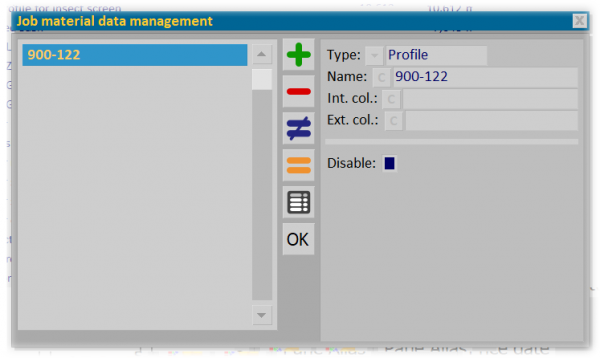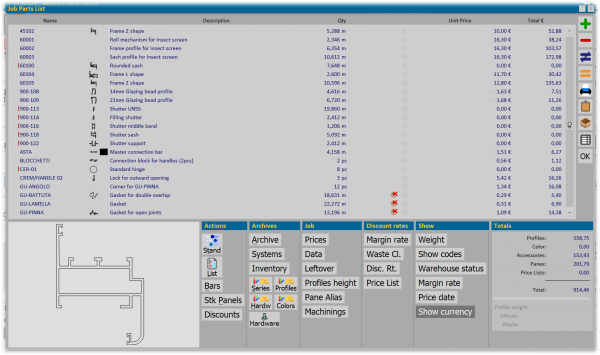Job material data management
From Opera Wiki
(Difference between revisions)
| Line 5: | Line 5: | ||
In Job parts, you can now disable(freeze) items independently by clicking on [[File:congelamateriali.png]] icon; Frozen item are not considered in the final costs and bills of materials. | In Job parts, you can now disable(freeze) items independently by clicking on [[File:congelamateriali.png]] icon; Frozen item are not considered in the final costs and bills of materials. | ||
This feature can be used to differentiate the final supply by customer and avoid duplicating typologies in the archive. | This feature can be used to differentiate the final supply by customer and avoid duplicating typologies in the archive. | ||
| - | Moreover, the button [[File: | + | Moreover, the button [[File:tastodatimateriali.png]] in [[File:sezionecommessa.png]],will display an icon with the actual number of disabled items |
Clicking on the button opens ''Job data management'' dialog, which contains the full list of disable items. | Clicking on the button opens ''Job data management'' dialog, which contains the full list of disable items. | ||
This dialog allows you to edit the frozen items list, adding/deleting items | This dialog allows you to edit the frozen items list, adding/deleting items | ||
[[File:gestionedatimateriali.png|600 px]] | [[File:gestionedatimateriali.png|600 px]] | ||
Revision as of 10:38, 19 October 2023
In Job parts, you can now disable(freeze) items independently by clicking on ![]() icon; Frozen item are not considered in the final costs and bills of materials.
This feature can be used to differentiate the final supply by customer and avoid duplicating typologies in the archive.
Moreover, the button
icon; Frozen item are not considered in the final costs and bills of materials.
This feature can be used to differentiate the final supply by customer and avoid duplicating typologies in the archive.
Moreover, the button ![]() in File:Sezionecommessa.png,will display an icon with the actual number of disabled items
Clicking on the button opens Job data management dialog, which contains the full list of disable items.
This dialog allows you to edit the frozen items list, adding/deleting items
in File:Sezionecommessa.png,will display an icon with the actual number of disabled items
Clicking on the button opens Job data management dialog, which contains the full list of disable items.
This dialog allows you to edit the frozen items list, adding/deleting items