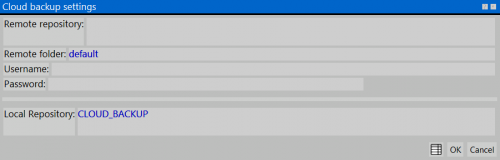Cloud backups
From Opera Wiki
(Difference between revisions)
Monica.Sanna (Talk | contribs) |
|||
| (One intermediate revision not shown) | |||
| Line 1: | Line 1: | ||
| - | |||
| - | |||
| - | |||
[[Image:finestraimpostazionecloudbackup.png|thumb|500px]] | [[Image:finestraimpostazionecloudbackup.png|thumb|500px]] | ||
| - | {{NB|To enter into this | + | {{NB|To enter into this dialog in Opera Job Management: from ''Options'', select the button ''Directories'' then ''Cloud backup''}} |
| - | {{NB|To use the cloud backup, please request the parameters to Opera Company IT team}} | + | {{NB|To use the cloud backup, please request the access parameters to Opera Company IT team}} |
'''Content Description''' | '''Content Description''' | ||
| - | This | + | This dialog allows you to setup your parameters for cloud backups |
| Line 17: | Line 14: | ||
*'''Username''' : Name of the user | *'''Username''' : Name of the user | ||
*'''Password''' : Password | *'''Password''' : Password | ||
| - | *''' | + | *'''Allow unverified SSL certificates''' : if activated, this function can accept also not verified documents. |
*'''Local Repository''' : local repository path | *'''Local Repository''' : local repository path | ||
==Function bottons== | ==Function bottons== | ||
| - | *[[image:tastocleanuprepository.png]]: | + | *[[image:tastocleanuprepository.png]]: allows to clean temporary files in case of transmission errors |
| - | *[[image:tastoeliminarepository.png]]: | + | *[[image:tastoeliminarepository.png]]: deletes the repository folder (it will be automatically recreated on next upload) |
Latest revision as of 15:49, 26 November 2021
Content Description
This dialog allows you to setup your parameters for cloud backups
Settings
- Remote Repository : web address to save cloud copies
- Remote folder : folder name to locate the backup
- Username : Name of the user
- Password : Password
- Allow unverified SSL certificates : if activated, this function can accept also not verified documents.
- Local Repository : local repository path