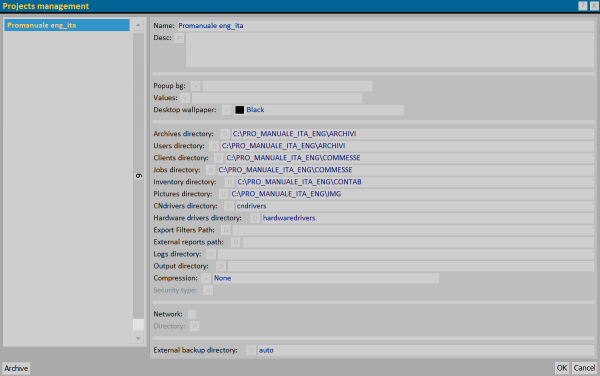Project management
From Opera Wiki
(Difference between revisions)
Monica.Sanna (Talk | contribs) (Created page with 'Il quadro di impostazione dei progetti {{NB|To enter into this box in Opera Job Management : from ''[[Manuale_di_Opera_Gestione_Commes…') |
Monica.Sanna (Talk | contribs) (→Fields) |
||
| (9 intermediate revisions not shown) | |||
| Line 1: | Line 1: | ||
| - | |||
| - | {{NB|To enter into this box in Opera Job Management : from '' | + | [[Image:finestraprogetti.png|thumb|600px]] |
| + | |||
| + | {{NB|To enter into this box in Opera Job Management : from ''Options'', and then ''Proiects''}} | ||
'''Content Description''' | '''Content Description''' | ||
| Line 14: | Line 15: | ||
The following fields can be used to differentiate grafichally the visualization of the open project. | The following fields can be used to differentiate grafichally the visualization of the open project. | ||
| - | *''' | + | *'''Popup bg''' : you can change the color in the menu background |
*'''Values''' : you can change color of titles in the menu | *'''Values''' : you can change color of titles in the menu | ||
| + | ==Directories== | ||
| + | *'''Archives directory''' [[image:tastod.png]] : to save the archives (or to upload) | ||
| + | *'''Users directory''' [[image:tastod.png]] : to save operators (or to upload) | ||
| + | *'''Clients directory''' [[image:tastod.png]] : to save (or to upload) customer archive | ||
| + | *'''Jobs directory''' [[image:tastod.png]] : to save (or to upload) your onwn jobs | ||
| + | *'''Inventory directory''' [[image:tastod.png]] : to save (or to upload) warehous archives | ||
| + | *'''Pictures directory''' [[image:tastod.png]] : to save (or to upload) external documents | ||
| - | + | *'''CNdrivers directory''' [[image:tastod.png]] : it is the way to enter to use the machine drivers | |
| - | + | *'''Hardware drivers directory''' [[image:tastod.png]] : to enter for external metalware | |
| - | + | *'''Export Filters path''' [[image:tastod.png]] : to save (or to upload) export filters | |
| - | + | ||
| - | + | ||
| - | + | ||
| - | + | ||
| - | + | ||
| - | *''' | + | |
| - | *''' | + | |
| - | *'''Filters path''' [[image:tastod.png]] : to save (or to upload) | + | |
*'''External reports path''' [[image:tastod.png]] : to save external reports (or to upload) | *'''External reports path''' [[image:tastod.png]] : to save external reports (or to upload) | ||
| - | *''' | + | *'''Logs directory''' [[image:tastod.png]] : to save logs file, which records in a text file all operations runned from the program. |
| - | *''' | + | *'''Output directory''' [[image:tastod.png]] : if you select this botton, the program saves all copies in PDF format in a specific path before to print them. |
{{NB| This function is suitable with [http://get.adobe.com/it/reader/ Adobe Reader] and [http://www.foxitsoftware.com/Secure_PDF_Reader/ Foxit Reader]}} | {{NB| This function is suitable with [http://get.adobe.com/it/reader/ Adobe Reader] and [http://www.foxitsoftware.com/Secure_PDF_Reader/ Foxit Reader]}} | ||
| - | + | ||
*'''Compression''' [[image:tastomenutendina.png]] : type of compression of archive data | *'''Compression''' [[image:tastomenutendina.png]] : type of compression of archive data | ||
| - | *''' | + | *'''Security type''' [[image:tastomenutendina.png]] : it shows the permissions and log management type. |
| - | ==Network configuration | + | ==Network configuration directory== |
*'''Network''' : it enables the archive sharing between working stations | *'''Network''' : it enables the archive sharing between working stations | ||
| - | *''' | + | *'''Directory''' [[image:tastod.png]] : where you can find shared archives. |
| - | == | + | |
| - | *''' | + | ==External backup directory== |
| + | *'''External backup directory''' [[image:tastod.png]] : where you will save external backup of the selected project. | ||
| + | |||
==Tools== | ==Tools== | ||
*[[image:tastomasterpath.png]]: you can specify a master folder, including all data. | *[[image:tastomasterpath.png]]: you can specify a master folder, including all data. | ||
*[[image:tastocloudbackup.png]]: it allows to specify all options of cloud backup | *[[image:tastocloudbackup.png]]: it allows to specify all options of cloud backup | ||
*[[image:tastoweb.png]]: you can set up all parameters connected to WEB. | *[[image:tastoweb.png]]: you can set up all parameters connected to WEB. | ||
Latest revision as of 13:35, 18 May 2021
Content Description
This box allows you to set up all options related to the use of different projects inside differents Opera work folders. If you filled in wrongly, this doesn’t permit to open the projcect and it will be restored at the prevoius one.
Contents |
Fields
- Name : it is the name linked to the project to open
- Description : it is the project description
The following fields can be used to differentiate grafichally the visualization of the open project.
- Popup bg : you can change the color in the menu background
- Values : you can change color of titles in the menu
Directories
- Archives directory
 : to save the archives (or to upload)
: to save the archives (or to upload)
- Users directory
 : to save operators (or to upload)
: to save operators (or to upload)
- Clients directory
 : to save (or to upload) customer archive
: to save (or to upload) customer archive
- Jobs directory
 : to save (or to upload) your onwn jobs
: to save (or to upload) your onwn jobs
- Inventory directory
 : to save (or to upload) warehous archives
: to save (or to upload) warehous archives
- Pictures directory
 : to save (or to upload) external documents
: to save (or to upload) external documents
- CNdrivers directory
 : it is the way to enter to use the machine drivers
: it is the way to enter to use the machine drivers
- Hardware drivers directory
 : to enter for external metalware
: to enter for external metalware
- Export Filters path
 : to save (or to upload) export filters
: to save (or to upload) export filters
- External reports path
 : to save external reports (or to upload)
: to save external reports (or to upload)
- Logs directory
 : to save logs file, which records in a text file all operations runned from the program.
: to save logs file, which records in a text file all operations runned from the program.
- Output directory
 : if you select this botton, the program saves all copies in PDF format in a specific path before to print them.
: if you select this botton, the program saves all copies in PDF format in a specific path before to print them.
- Compression
 : type of compression of archive data
: type of compression of archive data
- Security type
 : it shows the permissions and log management type.
: it shows the permissions and log management type.
Network configuration directory
- Network : it enables the archive sharing between working stations
- Directory
 : where you can find shared archives.
: where you can find shared archives.