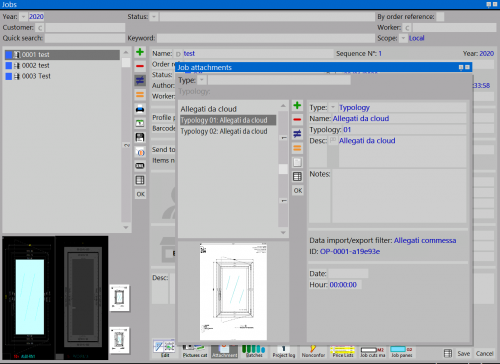How to manage cloud attachments in jobs
From Opera Wiki
(Difference between revisions)
(Created page with '{{WIP}}') |
|||
| (One intermediate revision not shown) | |||
| Line 1: | Line 1: | ||
| - | {{ | + | <span style="background-color: #FFFF00">'''(3.8.4 and above)'''</span> |
| + | [[Image:finestraarchiviocommesse.png|thumb|500px|Job archive]] | ||
| + | {{NB|In order to use cloud attachment a data export filter is required. Please contact our help desk for activation.}} | ||
| + | |||
| + | This feature allows you to sync pdf files from a job from to cloud destination (example: Google Drive, Onedrive, Dropbox); users can directly create a PDF file using [[File:tastoxml.png]] which will be uploaded on cloud and will be synched with Opera Job Manangement when updated remotely. You can also attach an image file using this method | ||
| + | |||
| + | {{BR}} | ||
| + | |||
| + | == How to use it == | ||
| + | [[File:quadroesportazionedati.png|thumb|500px]] | ||
| + | * Click on button [[File:tastoxml.png]] to open ''Data export'' dialog | ||
| + | * Click on [[File:tastoexport.png]] to run the cloud export task | ||
| + | {{BR}} | ||
| + | [[File:finestraallegaticommessa.png|thumb|500px]] | ||
| + | * After the task is ended, all your attachments will be displayed on the side of your job preview. | ||
Latest revision as of 16:25, 19 March 2020
(3.8.4 and above)
This feature allows you to sync pdf files from a job from to cloud destination (example: Google Drive, Onedrive, Dropbox); users can directly create a PDF file using ![]() which will be uploaded on cloud and will be synched with Opera Job Manangement when updated remotely. You can also attach an image file using this method
which will be uploaded on cloud and will be synched with Opera Job Manangement when updated remotely. You can also attach an image file using this method
How to use it
- After the task is ended, all your attachments will be displayed on the side of your job preview.