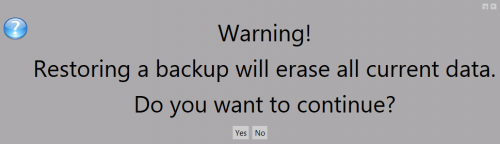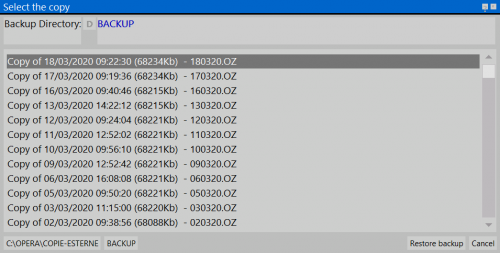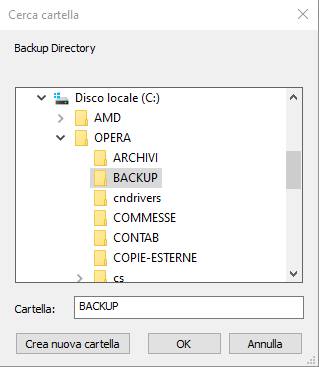Restore
From Opera Wiki
(Created page with '{{NB|To access this window from Opera Job Management: open ''Options'' menu, then select ''Restore''}} Questa funzione serve per ripristinare le copie di sicurezza precedentem…') |
|||
| (3 intermediate revisions not shown) | |||
| Line 1: | Line 1: | ||
| - | {{NB|To access this window from Opera Job Management: open ''Options'' menu, then select ''Restore''}} | + | {{NB|To access this window from Opera Job Management: open ''Options'' menu, then select ''Restore backup''}} |
| - | + | This function restores the backup copies. This is the only way to retrieve loss data. Nonetheless it is a procedure which has to be carried out with the utmost care, because any restoring cause the overwriting of all the existing data at the moment the procedure starts. On this matter is advisable to '''get in touch with the technical assistance prior to start this operation''' | |
| - | + | ||
[[Image:messagggioripristinocopie.png|thumb|left|500px]] | [[Image:messagggioripristinocopie.png|thumb|left|500px]] | ||
| - | + | When this function is started, the program will inform you that the restoration of backup copies will cause the loss of the current data that will be replaced by the backup data stored on the copies. | |
| - | + | If you choose to go ahead, the program will display the list of backup copies saved up to that moment, as outlined by the following example: | |
{{BR}} | {{BR}} | ||
[[Image:quadroripristinocopie.png|thumb|left|500px]] | [[Image:quadroripristinocopie.png|thumb|left|500px]] | ||
| - | |||
| - | + | *'''Backup Path''' [[File:tastod.png]]:The standard backup path is in the local folders of the program. Nevertheless is possible to set a different path form where the program has to retrieve the restoring file. In this aim the program open the following screen | |
| - | + | ||
{{BR}} | {{BR}} | ||
[[Image:quadrosfoglia.png|thumb|left|500px]] | [[Image:quadrosfoglia.png|thumb|left|500px]] | ||
| - | + | Hence is up to the user the manual research of the file who is charged by the program in the restoring procedure. | |
| - | + | *[[File:tastobackup2.png]]: In case an outer path or a driver different from the one of the local directory has been selected, this button restore the path to the default value. | |
| - | + | ||
| - | + | * [[File:tastoripristino.png]] starts the restoring process. | |
[[Category:JM/Manual]] | [[Category:JM/Manual]] | ||
[[Category:CAM/Manual]] | [[Category:CAM/Manual]] | ||
<!-- HELP: JM/W3506, CAM/W3506--> | <!-- HELP: JM/W3506, CAM/W3506--> | ||
Latest revision as of 09:03, 18 March 2020
This function restores the backup copies. This is the only way to retrieve loss data. Nonetheless it is a procedure which has to be carried out with the utmost care, because any restoring cause the overwriting of all the existing data at the moment the procedure starts. On this matter is advisable to get in touch with the technical assistance prior to start this operation
When this function is started, the program will inform you that the restoration of backup copies will cause the loss of the current data that will be replaced by the backup data stored on the copies.
If you choose to go ahead, the program will display the list of backup copies saved up to that moment, as outlined by the following example:
- Backup Path
 :The standard backup path is in the local folders of the program. Nevertheless is possible to set a different path form where the program has to retrieve the restoring file. In this aim the program open the following screen
:The standard backup path is in the local folders of the program. Nevertheless is possible to set a different path form where the program has to retrieve the restoring file. In this aim the program open the following screen
Hence is up to the user the manual research of the file who is charged by the program in the restoring procedure.