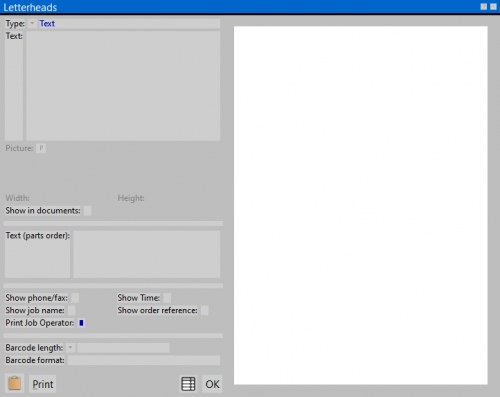Printout headings setup
From Opera Wiki
(Difference between revisions)
| (15 intermediate revisions not shown) | |||
| Line 1: | Line 1: | ||
| - | + | [[File:setupintestazionestampe.png|thumb|500px]] | |
| - | {{ | + | {{NB|To access this window from Opera Job Management: open ''Printer setup'' window, then select ''[[image:letterhead.png]]''}} |
| - | + | This window allows the user to set up the document headers. | |
| - | + | ||
| - | + | '''Content description''' | |
| - | + | ||
| - | + | ||
| - | + | ||
| - | + | ||
| - | + | ||
| - | + | ||
| - | + | *'''Hdr'''(Header): the text of the letterhead for printed documents | |
| + | *'''Mat''': additional text for the supplier order printout. The text is shown right below the header and it's useful to indicate the payment method, the shipment of materials, etc.. | ||
| + | *'''Bitmap file'''[[File:tastop.png]]: the filename of an image to use as header in the printouts. | ||
| + | :The program will let you print a company cliché in the document heading that you can make using a common drawing program capable of saving the file in BitMap format. The file will have to consider dimensions relative to the printer resolution you want to use. These dimensions can be obtained multiplying the division factor of the printing resolution by the width and height of the cliché. To find the dimensions that the BitMap has to have, do the following: measure up the width and height of your cliché. Let’s suppose you have a width = 8cm and a height = 5 cm. Multiply 8 by the division factor of the resolution. Let’s suppose you want to use a laser printer with a resolution of 150dpi and its division factor is 59. Therefore the width of the BitMap will be 8x59=472. The height of the BitMap will be 5x59=295. Therefore, 472x295 will be the dimensions of the BitMap for printing the cliché on a laser printer with 150 dpi resolution. }} | ||
| - | + | The following table indicates the multiplication factors based on the print resolution. | |
| - | {| | + | :{|{{prettytable}} |
! colspan="2"|Laser | ! colspan="2"|Laser | ||
| - | ! colspan="2"|9 | + | ! |
| - | ! colspan="2"|24 | + | ! colspan="2"|9 Pin Dot-Matrix |
| - | ! colspan="2"| | + | ! |
| + | ! colspan="2"|24 Pin Dot-Matrix | ||
| + | ! | ||
| + | ! colspan="2"|Inkjet | ||
|- | |- | ||
| - | | | + | |Resolution |
| - | | | + | |Factor |
| - | | | + | | |
| - | | | + | |Resolution |
| - | | | + | |Factor |
| - | | | + | | |
| - | | | + | |Resolution |
| - | | | + | |Factor |
| + | | | ||
| + | |Resolution | ||
| + | |Factor | ||
|- | |- | ||
|75 | |75 | ||
|29,5 | |29,5 | ||
| + | | | ||
|72 | |72 | ||
|28,3 | |28,3 | ||
| + | | | ||
|180 | |180 | ||
|70,9 | |70,9 | ||
| + | | | ||
|90 | |90 | ||
|35,4 | |35,4 | ||
| Line 43: | Line 48: | ||
|100 | |100 | ||
|39,3 | |39,3 | ||
| + | | | ||
|144 | |144 | ||
|56,7 | |56,7 | ||
| + | | | ||
|360 | |360 | ||
|141,7 | |141,7 | ||
| + | | | ||
|180 | |180 | ||
|70,9 | |70,9 | ||
| Line 52: | Line 60: | ||
|150 | |150 | ||
|59 | |59 | ||
| - | | | + | | |
| - | | | + | | - |
| - | | | + | | - |
| - | | | + | | |
| - | | | + | | - |
| - | | | + | | - |
| + | | | ||
| + | | - | ||
| + | | - | ||
|- | |- | ||
|300 | |300 | ||
|118,1 | |118,1 | ||
| - | | | + | | |
| - | | | + | | - |
| - | | | + | | - |
| - | | | + | | |
| - | | | + | | - |
| - | | | + | | - |
| + | | | ||
| + | | - | ||
| + | | - | ||
|- | |- | ||
|600 | |600 | ||
|236,2 | |236,2 | ||
| - | | | + | | |
| - | | | + | | - |
| - | | | + | | - |
| - | | | + | | |
| - | | | + | | - |
| - | | | + | | - |
| + | | | ||
| + | | - | ||
| + | | - | ||
|} | |} | ||
| - | + | [[File:tastoclipboard.png]]: loads the header image from the current clipboard. | |
| - | + | ||
| - | + | ||
| - | + | ||
| - | + | ||
| - | + | ||
| - | + | ||
| - | + | ||
| - | + | ||
| - | + | ||
| - | + | ||
| - | + | ||
| - | + | ||
| - | + | ||
| - | + | ||
| - | + | ||
| - | + | ||
| - | + | ||
| - | + | ||
| - | + | ||
| - | + | ||
| - | + | ||
| - | + | ||
| - | + | ||
| - | + | ||
| - | *''' | + | *'''Bitmap letterhead''': if enabled, the bitmap header will be used instead of the text in ''Hdr'' field. |
| - | + | *'''Letterhead for document''': if enabled, the ''Hdr'' field will be used insted of the bitmap file. | |
| + | *'''Width/Height''': the size of the document header | ||
| + | *'''Header Tel/Fax''': if enabled, customer phone and fax number will be displayed on the document header | ||
| + | *'''Print time''': if enabled, current time will be displayed on the document heading. | ||
| + | *'''Print job name''': if enabled, the job name will be displayed displayed on the header | ||
| + | *'''Print ord.ref'''(print order reference): if enabled, the job order reference will be displayed on the header | ||
| + | *'''Print job barcode''': if enabled, the job order reference will be displayed on the header | ||
| + | *'''Prefix''': the job barcode prefix to display on the header | ||
| - | |||
<!-- HELP: JM/W5131,CAM/5131 --> | <!-- HELP: JM/W5131,CAM/5131 --> | ||
[[Category:JM/Manual]] | [[Category:JM/Manual]] | ||
[[Category:CAM/Manual]] | [[Category:CAM/Manual]] | ||
Latest revision as of 15:49, 17 March 2020
This window allows the user to set up the document headers.
Content description
- Hdr(Header): the text of the letterhead for printed documents
- Mat: additional text for the supplier order printout. The text is shown right below the header and it's useful to indicate the payment method, the shipment of materials, etc..
- Bitmap file
 : the filename of an image to use as header in the printouts.
: the filename of an image to use as header in the printouts.
- The program will let you print a company cliché in the document heading that you can make using a common drawing program capable of saving the file in BitMap format. The file will have to consider dimensions relative to the printer resolution you want to use. These dimensions can be obtained multiplying the division factor of the printing resolution by the width and height of the cliché. To find the dimensions that the BitMap has to have, do the following: measure up the width and height of your cliché. Let’s suppose you have a width = 8cm and a height = 5 cm. Multiply 8 by the division factor of the resolution. Let’s suppose you want to use a laser printer with a resolution of 150dpi and its division factor is 59. Therefore the width of the BitMap will be 8x59=472. The height of the BitMap will be 5x59=295. Therefore, 472x295 will be the dimensions of the BitMap for printing the cliché on a laser printer with 150 dpi resolution. }}
The following table indicates the multiplication factors based on the print resolution.
Laser 9 Pin Dot-Matrix 24 Pin Dot-Matrix Inkjet Resolution Factor Resolution Factor Resolution Factor Resolution Factor 75 29,5 72 28,3 180 70,9 90 35,4 100 39,3 144 56,7 360 141,7 180 70,9 150 59 - - - - - - 300 118,1 - - - - - - 600 236,2 - - - - - -
![]() : loads the header image from the current clipboard.
: loads the header image from the current clipboard.
- Bitmap letterhead: if enabled, the bitmap header will be used instead of the text in Hdr field.
- Letterhead for document: if enabled, the Hdr field will be used insted of the bitmap file.
- Width/Height: the size of the document header
- Header Tel/Fax: if enabled, customer phone and fax number will be displayed on the document header
- Print time: if enabled, current time will be displayed on the document heading.
- Print job name: if enabled, the job name will be displayed displayed on the header
- Print ord.ref(print order reference): if enabled, the job order reference will be displayed on the header
- Print job barcode: if enabled, the job order reference will be displayed on the header
- Prefix: the job barcode prefix to display on the header